Frequently Asked Question
Finding a Text sent to a Member of Staff
Last Updated 8 years ago
On the Communication Menu select Text Sent Icon. It is advisable to select the date on the calender that you are looking for as bulk texts being sent out mean that there may be many thousands of messages being sent out and returning a list could take some time.
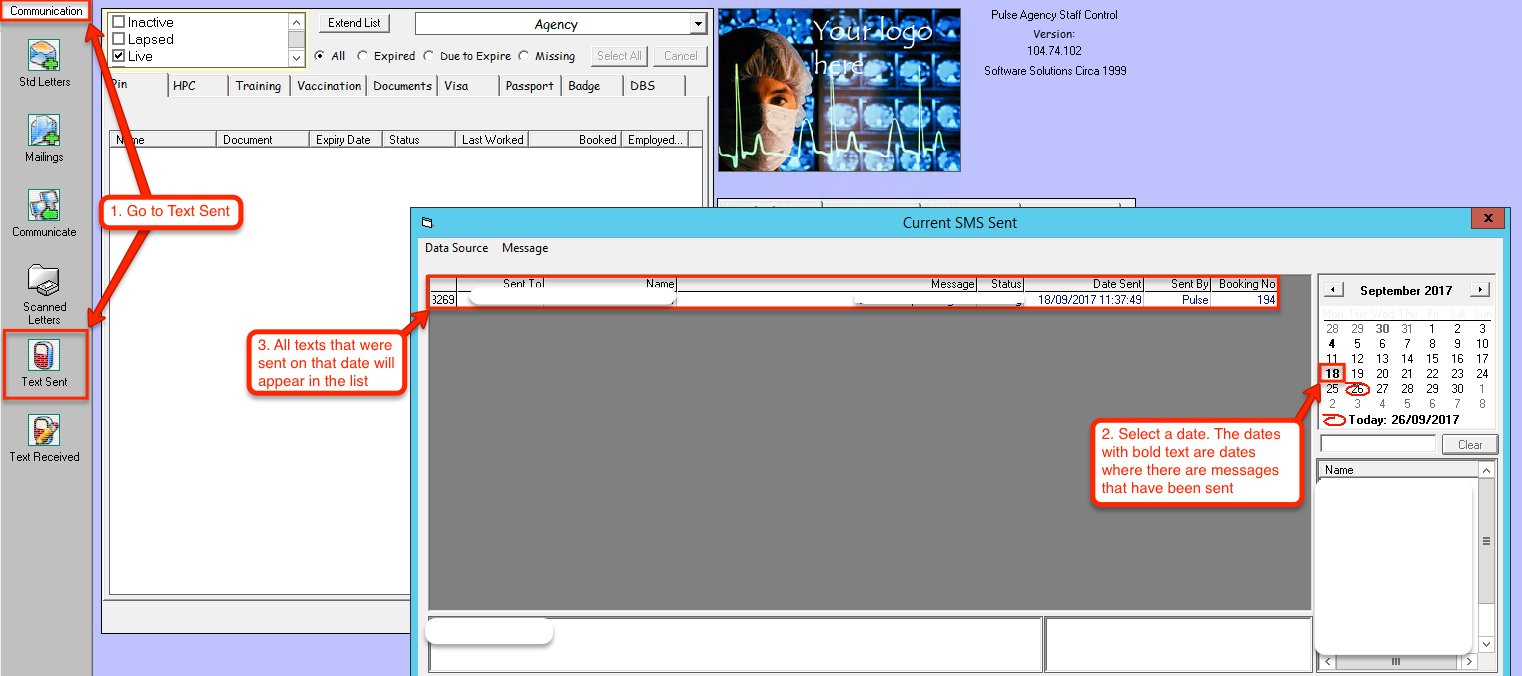
You can also select the employee name from the name list below the calendar. A list of outgoing texts to the selected employee will then appear in the main box.
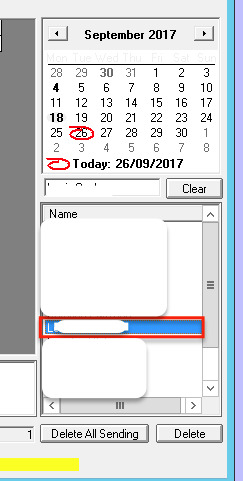
If the message you are looking for is not on the list it may mean that the text was not sent. At the bottom of the screen there are four filter buttons, All, Sent by Date, Sending, and Problems. Select the Problems box, if the message is there it means that the telephone number given is not a valid number.

If you select the Sending button this will show you a list of texts waiting to be sent. If you believe that the texts are not sending check this list over a 5-10 minute period to see how many are in the list. As we are sending over the different mobile carrier networks and the messages are individual you may find that a bulk text to 1000 employees will hold up outgoing texts confirming shifts. The only ways to ensure that bulk texts do not hold up other texts is to either have two sim cards one for bulk texts and one for other texts. Or to be more selective on your bulk texting.
If you need to find more details about texts, you can also view the SMS Received Status report. Instructions on using that report can be found here.
You can also select the employee name from the name list below the calendar. A list of outgoing texts to the selected employee will then appear in the main box.
If the message you are looking for is not on the list it may mean that the text was not sent. At the bottom of the screen there are four filter buttons, All, Sent by Date, Sending, and Problems. Select the Problems box, if the message is there it means that the telephone number given is not a valid number.
If you select the Sending button this will show you a list of texts waiting to be sent. If you believe that the texts are not sending check this list over a 5-10 minute period to see how many are in the list. As we are sending over the different mobile carrier networks and the messages are individual you may find that a bulk text to 1000 employees will hold up outgoing texts confirming shifts. The only ways to ensure that bulk texts do not hold up other texts is to either have two sim cards one for bulk texts and one for other texts. Or to be more selective on your bulk texting.
If you need to find more details about texts, you can also view the SMS Received Status report. Instructions on using that report can be found here.