Frequently Asked Question
How can I install Pulse on a different computer?
Last Updated 8 years ago
If you've requested a new username, or you are setting up Pulse on a new computer, you will first need to request a download link for the desktop icon. This can be done by emailing us at info@pulse-software.com.
Once you have received the link, opened it, and downloaded the executable file, you can continue on to these steps:
1. When you open the file, this box should pop up:
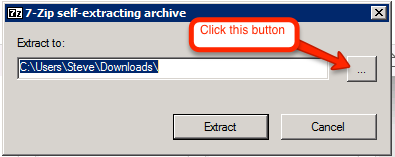
Click the button with the 3 dots (…).
2: Locate the Desktop and select it, then click OK
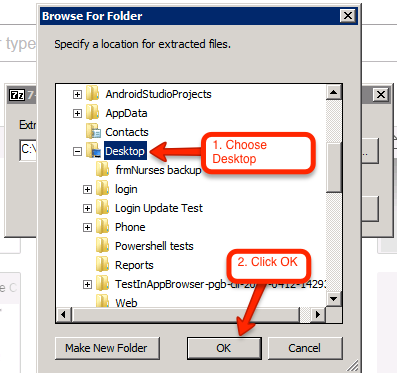
3: Click Extract
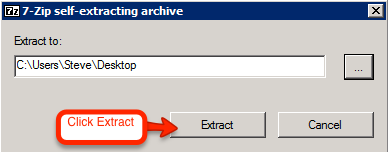
4a: Go to your desktop and locate the new icon called Pulse (Note: your icon may be different than the one shown in the image below).
4b: Enter your username and password (Note: Username must have "@pulsesoftware” after it e.g. "UN.User@pulsesoftware”)
4c: Click the Connect button and you should load into pulse.
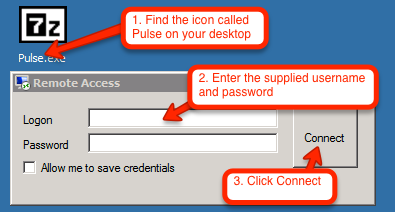

Once you have received the link, opened it, and downloaded the executable file, you can continue on to these steps:
1. When you open the file, this box should pop up:
Click the button with the 3 dots (…).
2: Locate the Desktop and select it, then click OK
3: Click Extract
4a: Go to your desktop and locate the new icon called Pulse (Note: your icon may be different than the one shown in the image below).
4b: Enter your username and password (Note: Username must have "@pulsesoftware” after it e.g. "UN.User@pulsesoftware”)
4c: Click the Connect button and you should load into pulse.
