Frequently Asked Question
How can I give users access to a section?
Last Updated 8 years ago
After you create a new section you will need to give users access to it.
Note: Only administrators will have access to this part of Pulse.
To do this, you must first click your username in the bottom right of the screen.
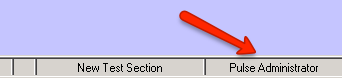
The Users window should now open. Once this window has opened you will need to select a user from the drop down box at the top of the window.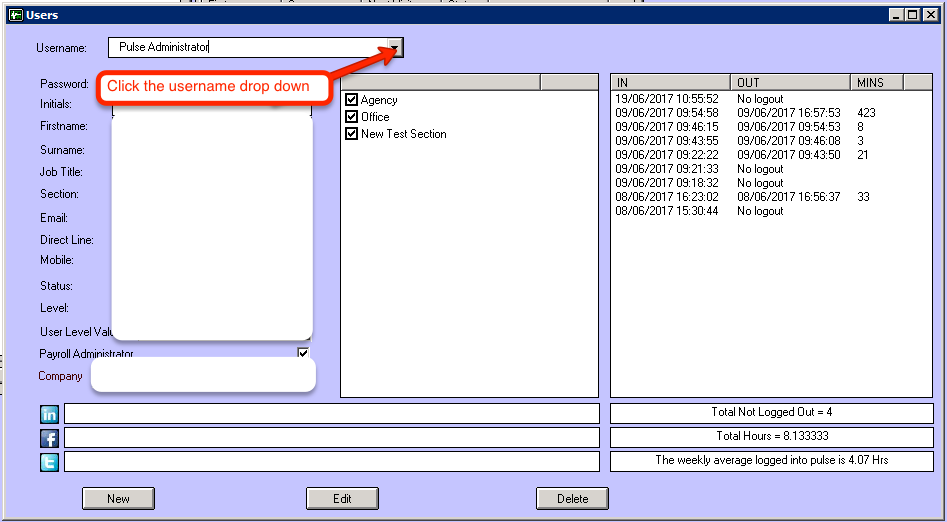
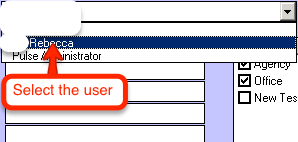
You should see a list of sections in the middle of the window. From here you can check all of the sections you want your user to have access to.
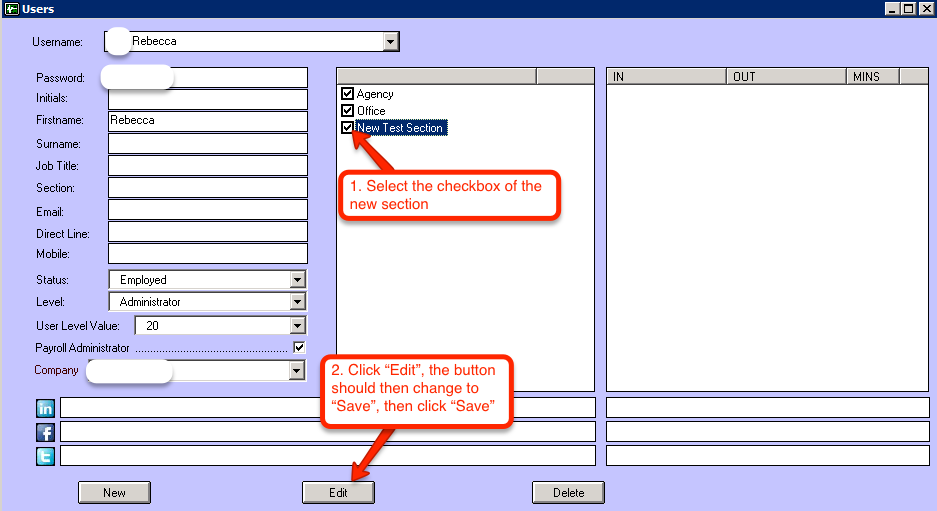
You can now close this window.
Note: the following step must be completed on the users account, not your account.
The user will now have access to the section. To view the section, the user must click the section button in the bottom right of the screen, then select the section from the list in the window that appears.
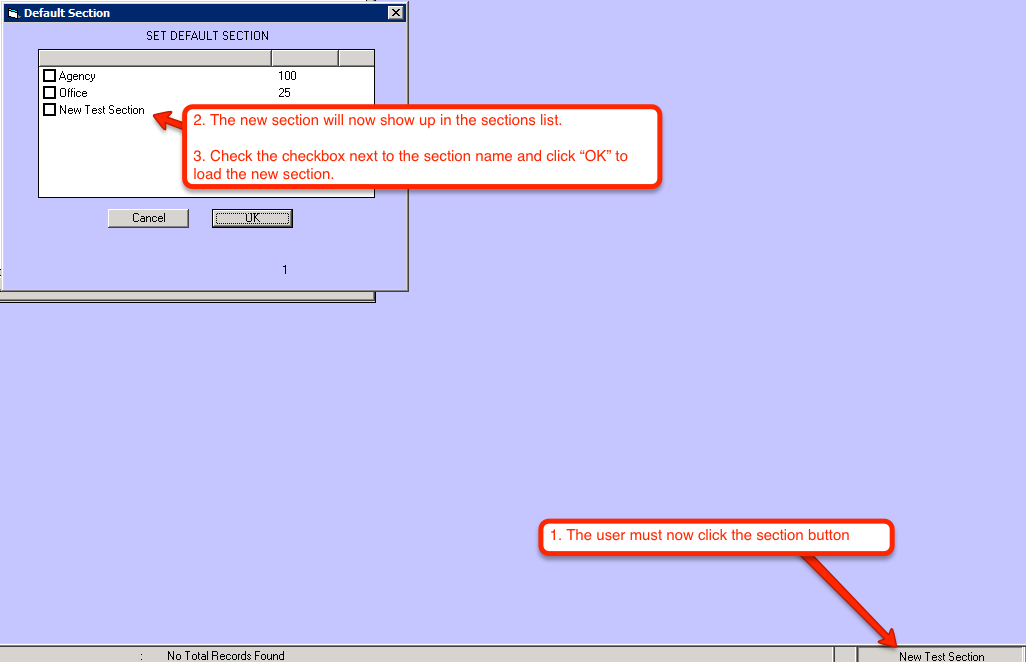
Note: Only administrators will have access to this part of Pulse.
To do this, you must first click your username in the bottom right of the screen.
The Users window should now open. Once this window has opened you will need to select a user from the drop down box at the top of the window.
You should see a list of sections in the middle of the window. From here you can check all of the sections you want your user to have access to.
You can now close this window.
Note: the following step must be completed on the users account, not your account.
The user will now have access to the section. To view the section, the user must click the section button in the bottom right of the screen, then select the section from the list in the window that appears.