Frequently Asked Question
Allocating Scanned Documents
Last Updated 7 years ago
Go to the 'Communication' menu and select 'Scanned Letters'.
Select the Folder which should have the documents that you wish to use from the list of folders.
Select the Document you wish to allocate from that list.
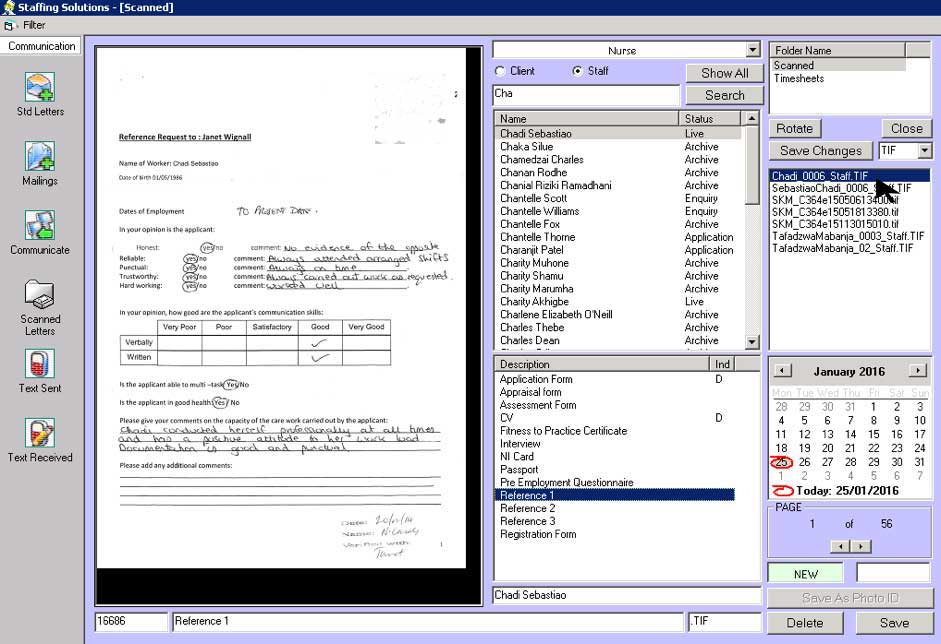
Select the Staff member that you wish to allocate the document to.
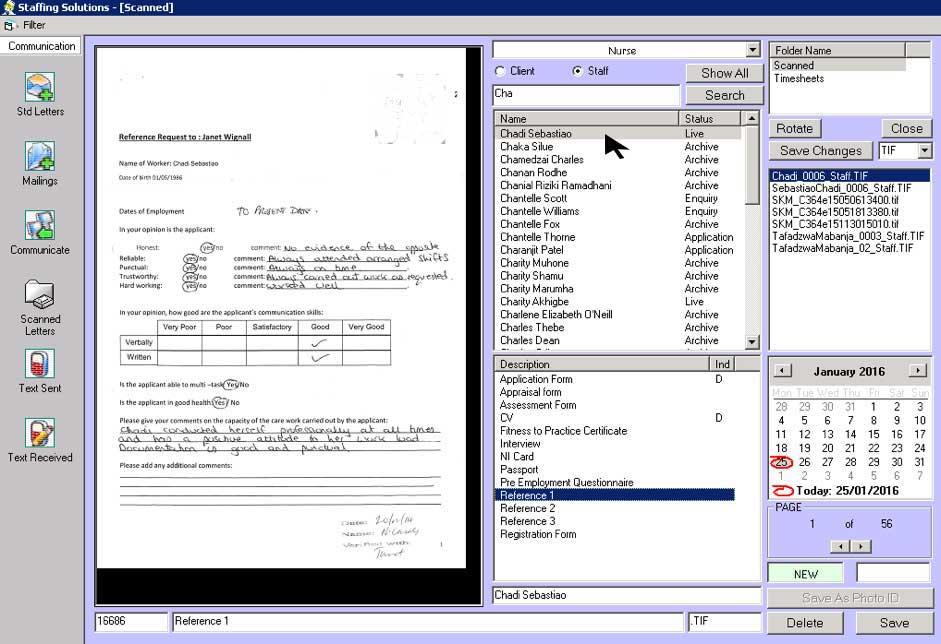
Select the Type of Document i.e CV, DBS, Driving License.
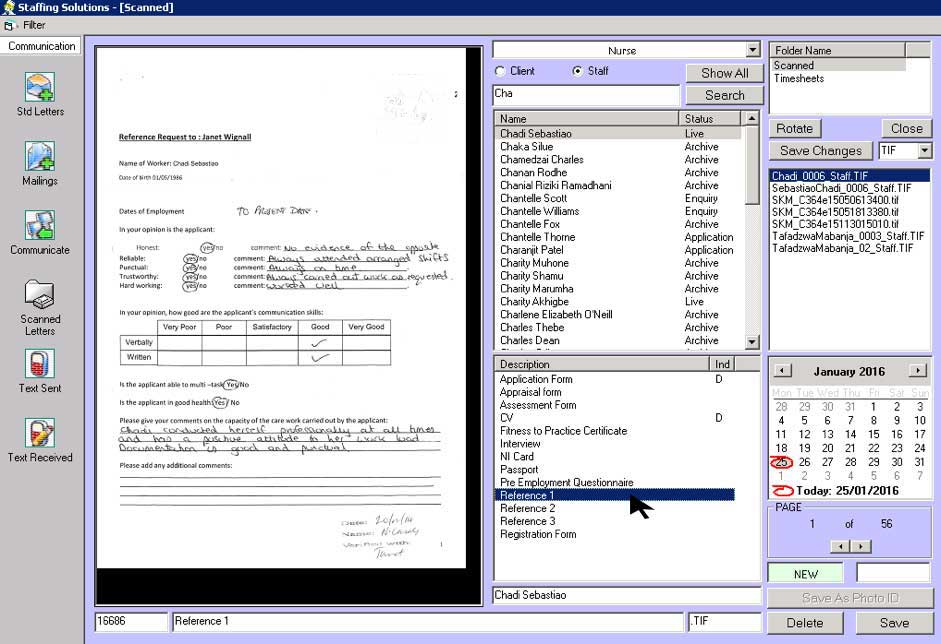
Click 'Save'.
If the document you are wishing to allocate is a png or a jpeg for a 'Photo ID' then you click 'Save As' instead.
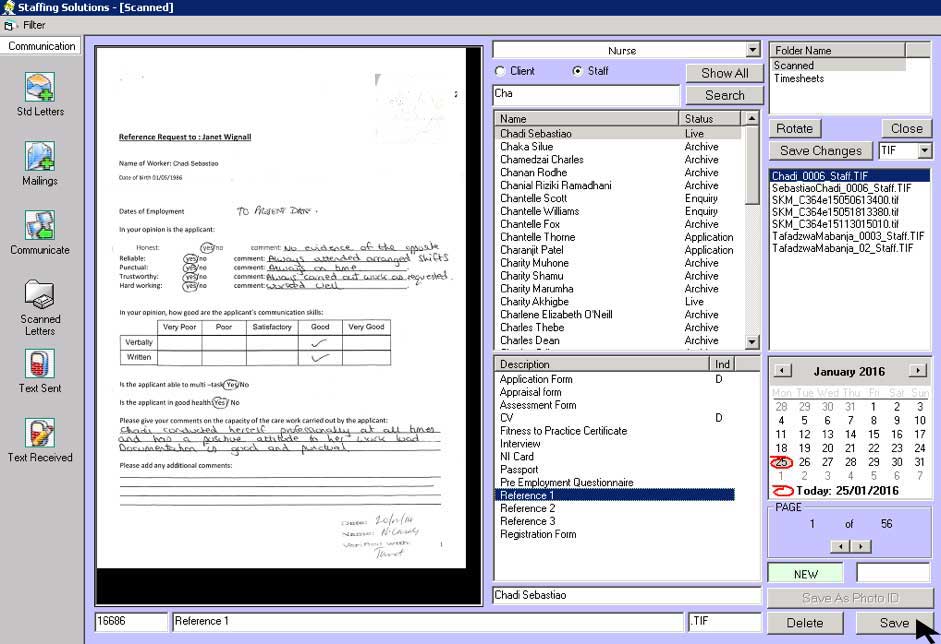
If you have scanned more then one document to a file you can split the file. If you do not need to split the file, then click 'No', the file will be save to the selected staff under the document type that was selected.
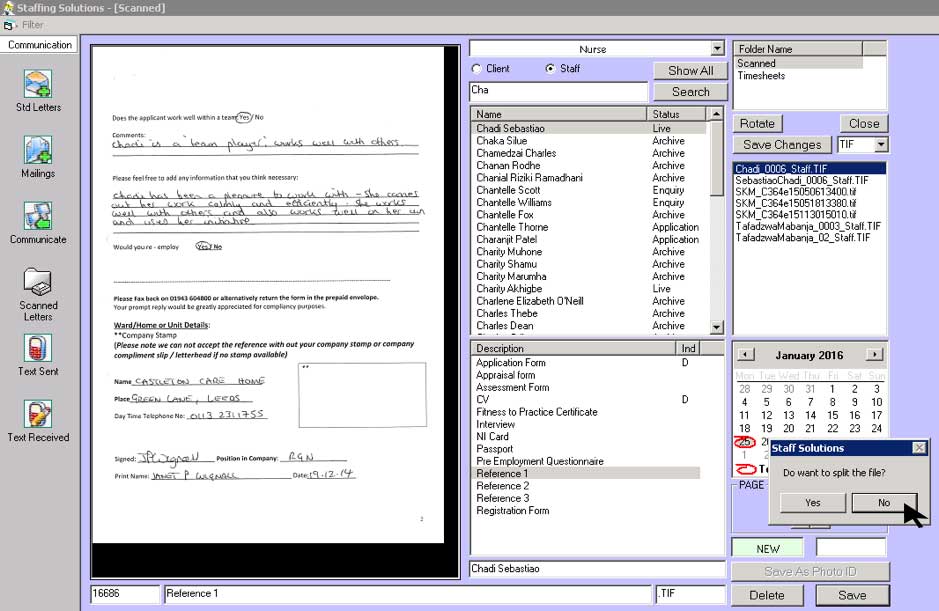
Else click 'Yes'.
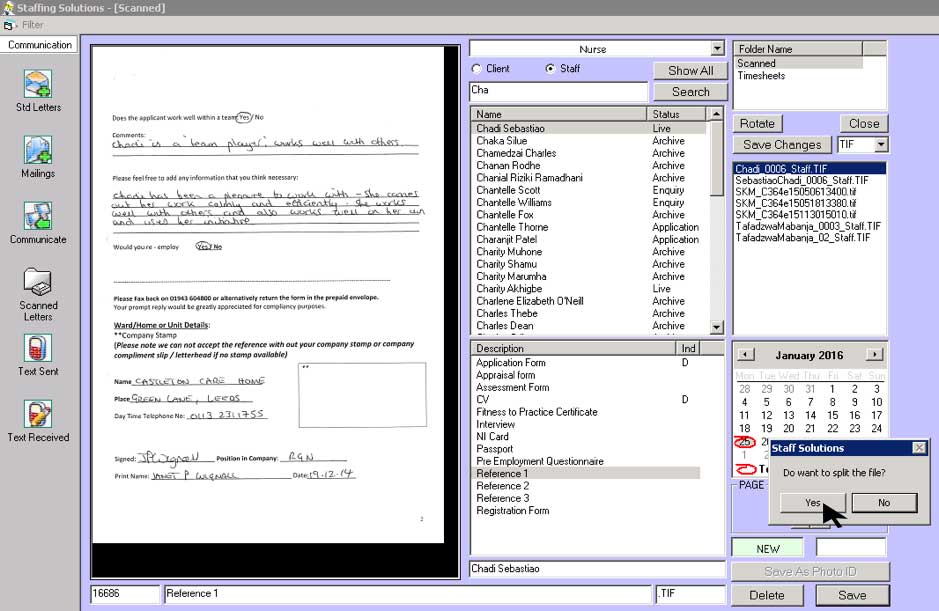
Enter the page number that you want to split before e.g. If you want page 1 and 2 then enter 3 and click 'OK'.
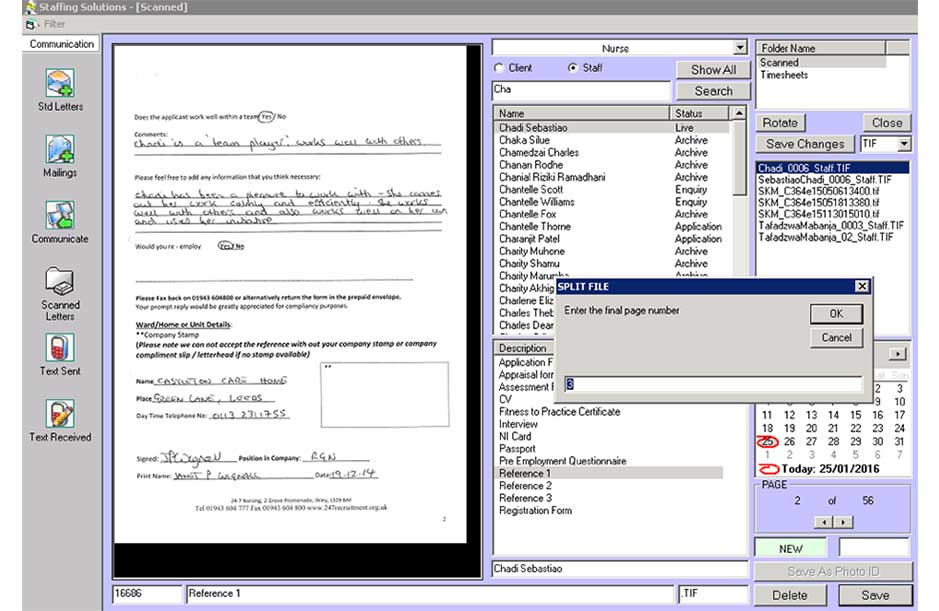
A new file will be created select the new file and click save New File.
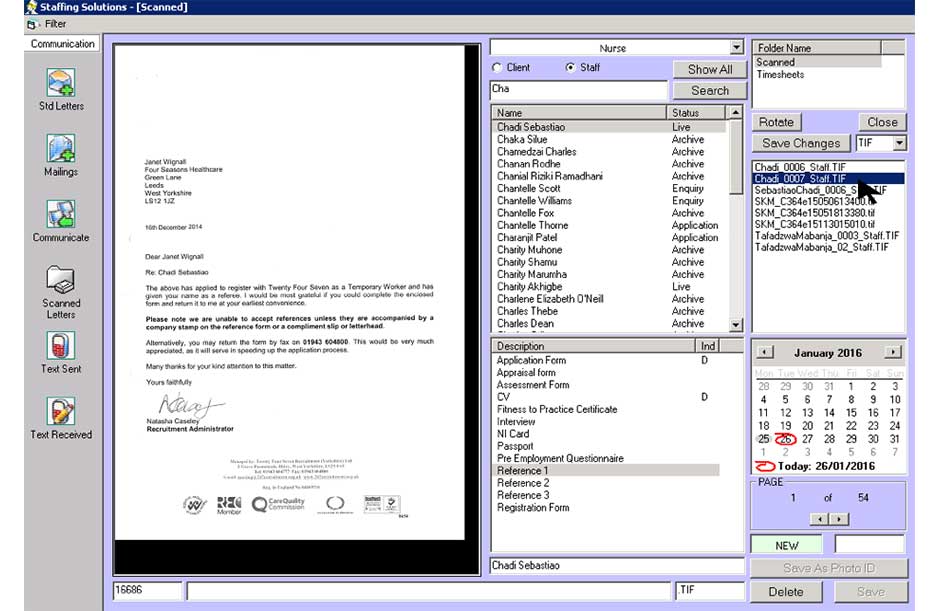
Click No when asked if you want to split the file, the file will now be saved.
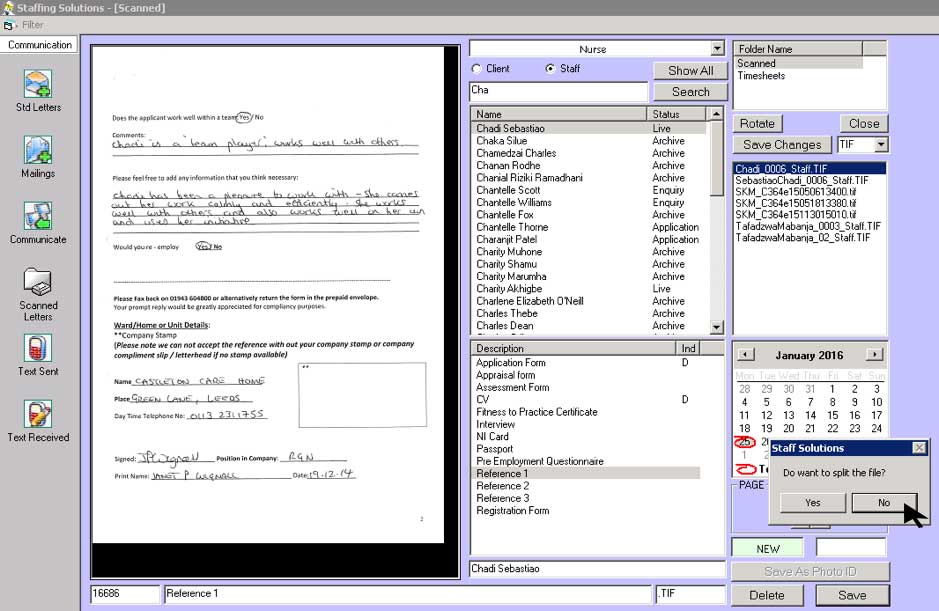
Select the Folder which should have the documents that you wish to use from the list of folders.
Select the Document you wish to allocate from that list.
Select the Staff member that you wish to allocate the document to.
Select the Type of Document i.e CV, DBS, Driving License.
Click 'Save'.
If the document you are wishing to allocate is a png or a jpeg for a 'Photo ID' then you click 'Save As' instead.
If you have scanned more then one document to a file you can split the file. If you do not need to split the file, then click 'No', the file will be save to the selected staff under the document type that was selected.
Else click 'Yes'.
Enter the page number that you want to split before e.g. If you want page 1 and 2 then enter 3 and click 'OK'.
A new file will be created select the new file and click save New File.
Click No when asked if you want to split the file, the file will now be saved.