Frequently Asked Question
I'm getting an error saying 'Warning Zero Rate Found'
Last Updated 7 years ago
This message could be for one of many reasons.
1. No Pay Scales have been set up for this Client.
Go to ‘Set up’ Menu and ‘Pay Scales’ A list of Clients appears on the left hand side of the screen. Find your Client on this list. Does your Client have the wording ‘(Pay Level)’ following the Client name.
If the Client is not set up as ‘(Pay Level)’ is the Group that this Client is set up under identified as ‘(Pay Level)’. If the answer to both the above is No then you have not set up Pay and Charge Rates for this Client. These will need to be set up.
2.No pay rate is set for the Grade of employee booked for this shift
If you have Pay and Charge Rates set up. Is the Grade of Staff set up with pay and charge rates. If you untick ‘Show all Grades’ only the grades that have Pay and Charge Rates set up will show. You may need to add in the Pay and Charge Rates for this Grade at this stage
3.The Pay Scales are set up but the booking is not within the date range for the pay scale.
If the booking was prior to or after the date range shown above the list of rates then these pay rates are not valid. You will need to change the date range for the Pay and Charge Rates
4.The Use Nurse Grade is not ticked.
Tick the box Use Nurse Grade which will link the Grades to the Pay Rates
5. Shift Fixed and fx ticked
If both Shift Fixed(Middle Panel) Option has been slected and fx option on the Loaded pay/charge rate is ticked this may cause an error to occur and will not display the correct information.
6. Shift Type Is Not In The Pay/Charge Rate
Check and make sure that the Shift Type(Early, Late, Day or Night) is listed in the Pay.Charge rate, if not then click edit and change to one that is in the list.
7. AWR12
If the Nurse rate is set as AWR12 on the Timesheet and the pay level doesn't have the AWR12 checkbox ticked, then this means that AWR12 rates haven't been set up for that Pay Level. To set up AWR12 rates -> Setup Menu -> Pay Scales -> Find the Pay Level for the Client that the employee worked for -> Tick AWR12 checkbox -> Refresh -> Show AWR Rates -> Apply AWR Rates.

When done correctly the warning will go away, and it will show "12 WEEK RULE APPLIED" in green as shown below.
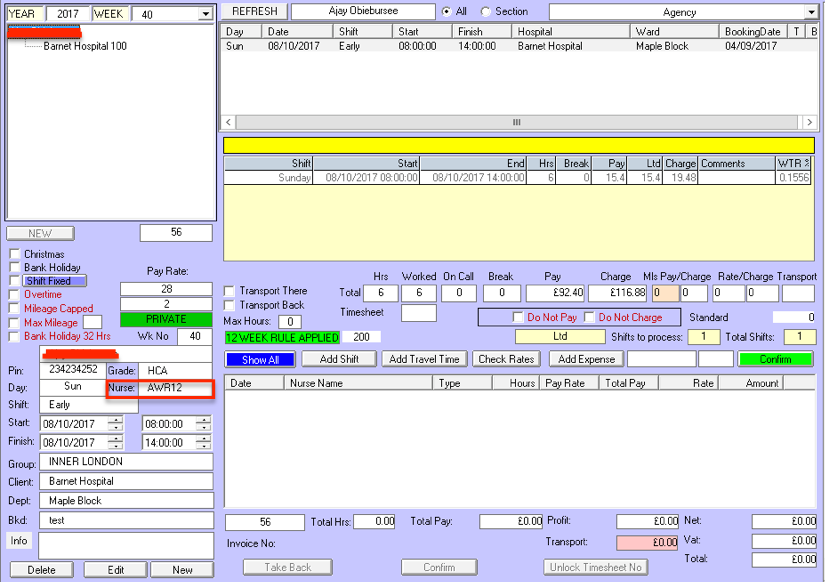
8. Pay Details have not yet been set for the client
Ensure that the pink Set Pay Details button is not still there. If this button is still on the client then the pay level is yet to be set.

1. No Pay Scales have been set up for this Client.
Go to ‘Set up’ Menu and ‘Pay Scales’ A list of Clients appears on the left hand side of the screen. Find your Client on this list. Does your Client have the wording ‘(Pay Level)’ following the Client name.
If the Client is not set up as ‘(Pay Level)’ is the Group that this Client is set up under identified as ‘(Pay Level)’. If the answer to both the above is No then you have not set up Pay and Charge Rates for this Client. These will need to be set up.
2.No pay rate is set for the Grade of employee booked for this shift
If you have Pay and Charge Rates set up. Is the Grade of Staff set up with pay and charge rates. If you untick ‘Show all Grades’ only the grades that have Pay and Charge Rates set up will show. You may need to add in the Pay and Charge Rates for this Grade at this stage
3.The Pay Scales are set up but the booking is not within the date range for the pay scale.
If the booking was prior to or after the date range shown above the list of rates then these pay rates are not valid. You will need to change the date range for the Pay and Charge Rates
4.The Use Nurse Grade is not ticked.
Tick the box Use Nurse Grade which will link the Grades to the Pay Rates
5. Shift Fixed and fx ticked
If both Shift Fixed(Middle Panel) Option has been slected and fx option on the Loaded pay/charge rate is ticked this may cause an error to occur and will not display the correct information.
6. Shift Type Is Not In The Pay/Charge Rate
Check and make sure that the Shift Type(Early, Late, Day or Night) is listed in the Pay.Charge rate, if not then click edit and change to one that is in the list.
7. AWR12
If the Nurse rate is set as AWR12 on the Timesheet and the pay level doesn't have the AWR12 checkbox ticked, then this means that AWR12 rates haven't been set up for that Pay Level. To set up AWR12 rates -> Setup Menu -> Pay Scales -> Find the Pay Level for the Client that the employee worked for -> Tick AWR12 checkbox -> Refresh -> Show AWR Rates -> Apply AWR Rates.
When done correctly the warning will go away, and it will show "12 WEEK RULE APPLIED" in green as shown below.
8. Pay Details have not yet been set for the client
Ensure that the pink Set Pay Details button is not still there. If this button is still on the client then the pay level is yet to be set.