Frequently Asked Question
Viewing & printing invoices
Last Updated 8 years ago
Printing and viewing your Invoices
Once your invoices have all been created on the Invoice/Wages Menu click on the 'View Invoices' icon.
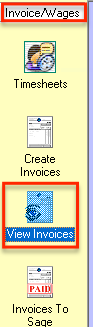
All work on invoices can only be done in the top box.
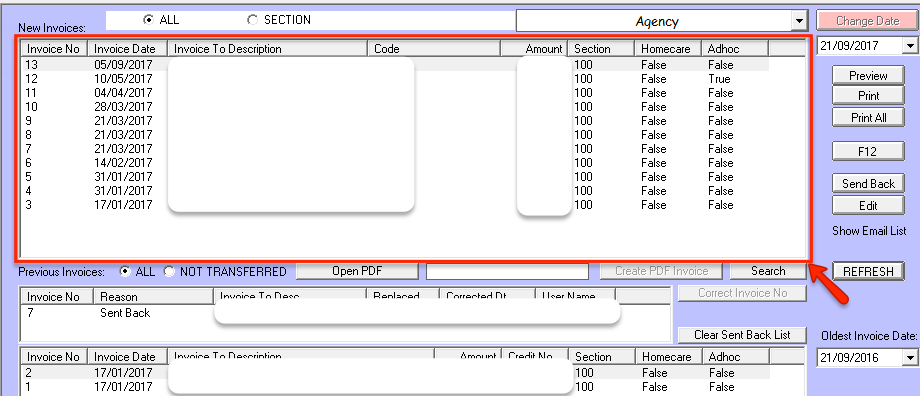
Invoice can be previewed by highlighting the invoice and clicking on the 'Preview ' button.
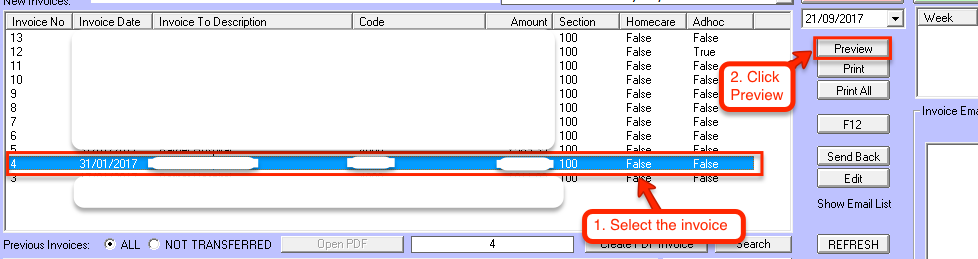
Individual invoices can be individually printed from Preview or by highlighting the invoice and clicking on the 'print' button.
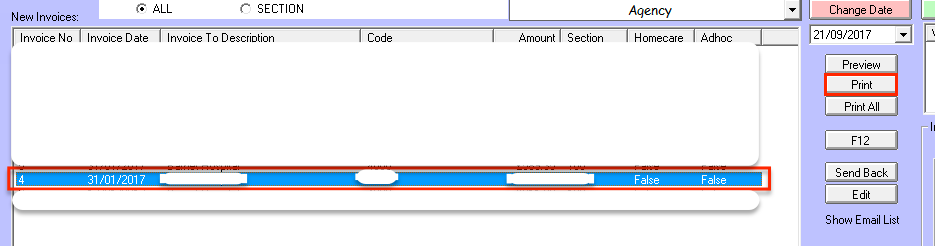
All invoices can be printed by clicking on the 'Print All' button.
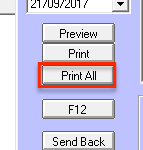
When invoices have been printed they move to the lower half of the screen.
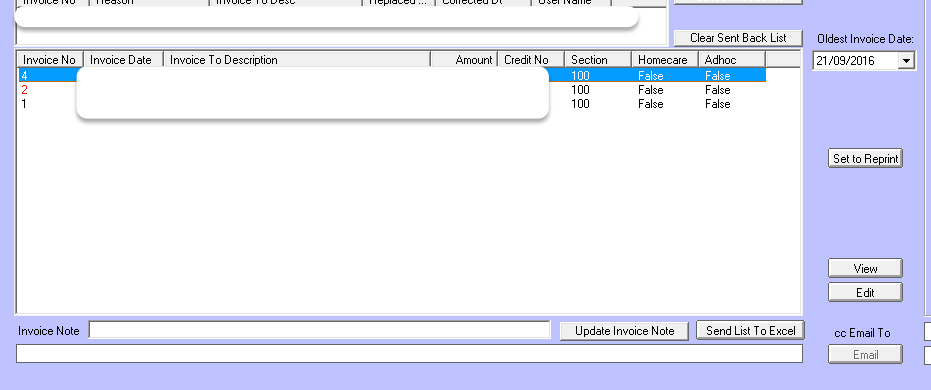
Invoices can be edited by clicking on the 'Edit' button. To change an individual field click on the field to be changed then right click to allow data entry. Press enter when you have changed the field.
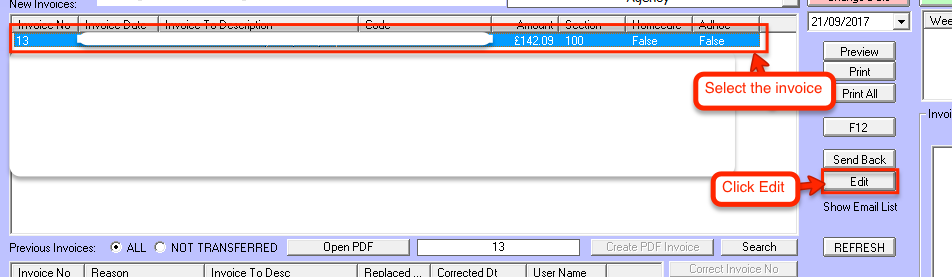
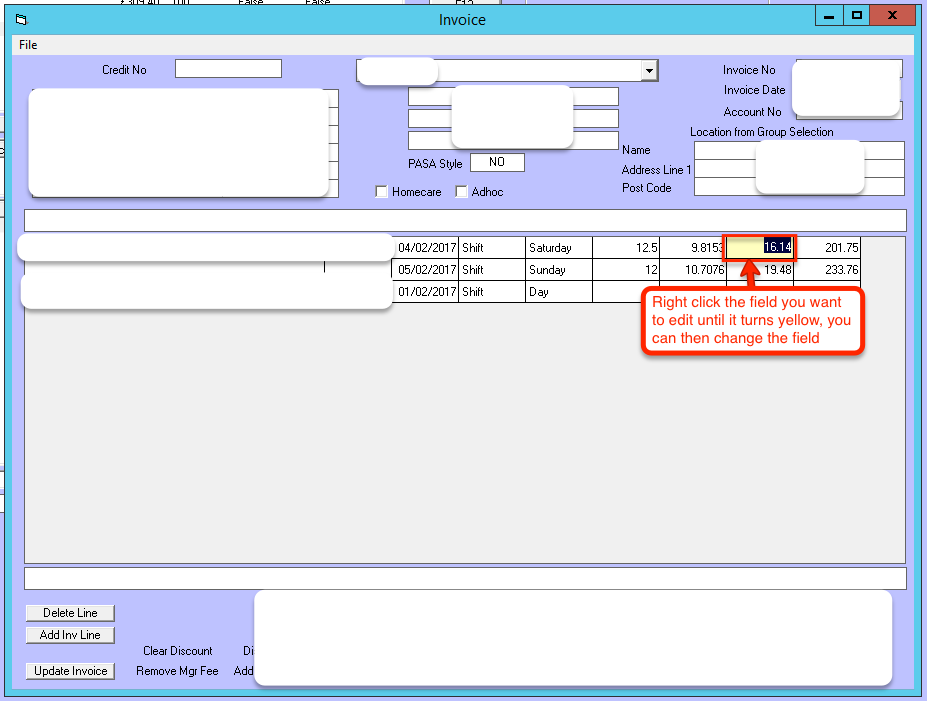
If the dates are wrong it is possible to change each individual invoice date by highlighting the invoice line in the top section of the screen. Under the button 'Change Date' enter the date you want to show on the invoice and then click on the 'Change Date' button. Once the date has been entered, just highlight invoices to be changed and then click on the button 'Change Date'
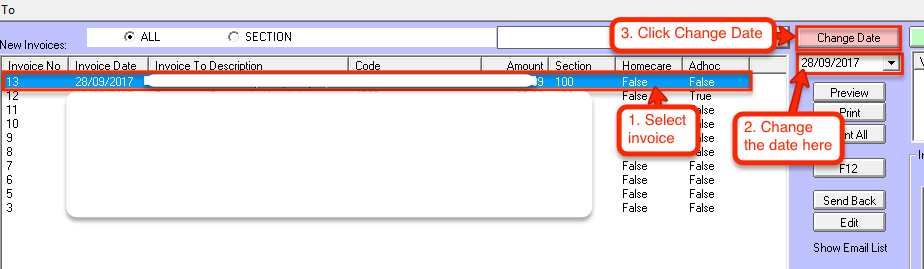
If the invoice number needs to be changed. Make a note of the old invoice number first. Click on the invoice in the top box and when it is highlighted. Press 'F12' on your computer keyboard. This allows you to change the invoice number.

Once your invoices have all been created on the Invoice/Wages Menu click on the 'View Invoices' icon.
All work on invoices can only be done in the top box.
Invoice can be previewed by highlighting the invoice and clicking on the 'Preview ' button.
Individual invoices can be individually printed from Preview or by highlighting the invoice and clicking on the 'print' button.
All invoices can be printed by clicking on the 'Print All' button.
When invoices have been printed they move to the lower half of the screen.
Invoices can be edited by clicking on the 'Edit' button. To change an individual field click on the field to be changed then right click to allow data entry. Press enter when you have changed the field.
If the dates are wrong it is possible to change each individual invoice date by highlighting the invoice line in the top section of the screen. Under the button 'Change Date' enter the date you want to show on the invoice and then click on the 'Change Date' button. Once the date has been entered, just highlight invoices to be changed and then click on the button 'Change Date'
If the invoice number needs to be changed. Make a note of the old invoice number first. Click on the invoice in the top box and when it is highlighted. Press 'F12' on your computer keyboard. This allows you to change the invoice number.