Frequently Asked Question
Send a text message from the timesheet form within pulse
Last Updated 8 years ago
When you have finished processing your time sheets for the week, you may have a few timesheets that have not been received, and therefore are still showing under the current week as still to be processed.
To send a text to each member of staff that has a timesheet outstanding go to the grey menu bar at the top and select 'Text Message' and select 'Send Text Timesheet not Received'. Type a default message into the blank box:
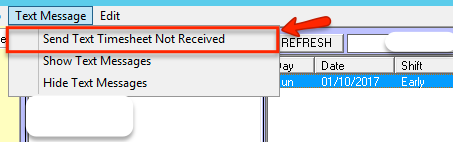
ie: 'We have a timesheet missing for the current week. We are unable to pay this week without an authorised timesheet'.
The maximum length of any text message is 140 Characters.
Once you are happy with your message click on Save Message.
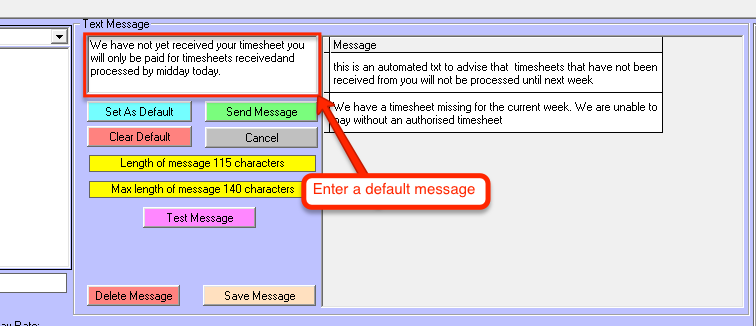
This will become a default text message and it shows in the grey box at the side. You can have a selection of default messages in the grey box at the side and you can select which message to send.
To send a default message click on the message you want to use this time and when you read the content in the White Box click on
Send Message.
You will be asked for each member of staff remaining in the list if you want to send the message. Select 'Yes' for those you want to send a text, and 'No' to those to whom you do not want to send a text message.
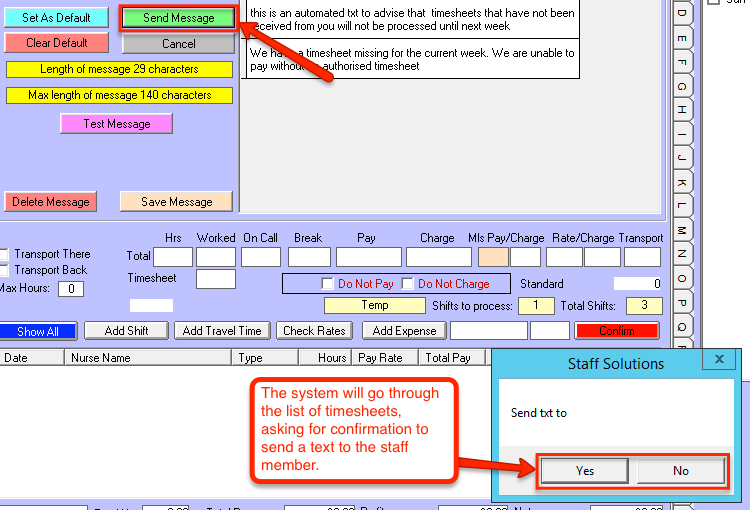
To check that messages have been sent you can check outgoing texts on the Communication Menu / Text sent. Select today's date on the calendar and select 'Sent by Date' or 'Problems 'if you can't see all the recipients.
Use the grey menu bar at the top to display the text facility or to Hide the text facility.
To send a text to each member of staff that has a timesheet outstanding go to the grey menu bar at the top and select 'Text Message' and select 'Send Text Timesheet not Received'. Type a default message into the blank box:
ie: 'We have a timesheet missing for the current week. We are unable to pay this week without an authorised timesheet'.
The maximum length of any text message is 140 Characters.
Once you are happy with your message click on Save Message.
This will become a default text message and it shows in the grey box at the side. You can have a selection of default messages in the grey box at the side and you can select which message to send.
To send a default message click on the message you want to use this time and when you read the content in the White Box click on
Send Message.
You will be asked for each member of staff remaining in the list if you want to send the message. Select 'Yes' for those you want to send a text, and 'No' to those to whom you do not want to send a text message.
To check that messages have been sent you can check outgoing texts on the Communication Menu / Text sent. Select today's date on the calendar and select 'Sent by Date' or 'Problems 'if you can't see all the recipients.
Use the grey menu bar at the top to display the text facility or to Hide the text facility.