Frequently Asked Question
Incoming Texts Reading, Marking as Read or Finding a Text
Last Updated 8 years ago
To go to the incoming texts screen click on the button at the bottom left of your screen where you can see a message saying 'xx Unread Texts'.

Mark as Read
When you have read and actioned a text message you should select the message, and mark the text message as read, by clicking on the Mark as Read button. This will then clear the text message from the list of unread texts. The date read will be marked and the user name will be shown against the marked text for future reference.
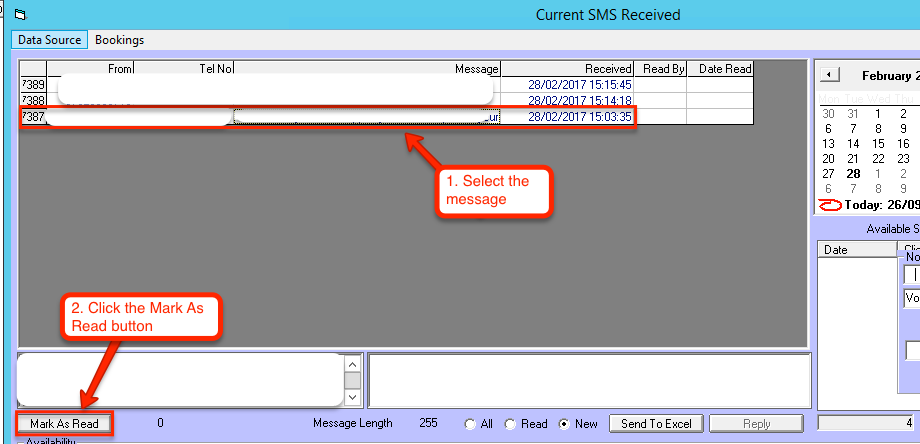
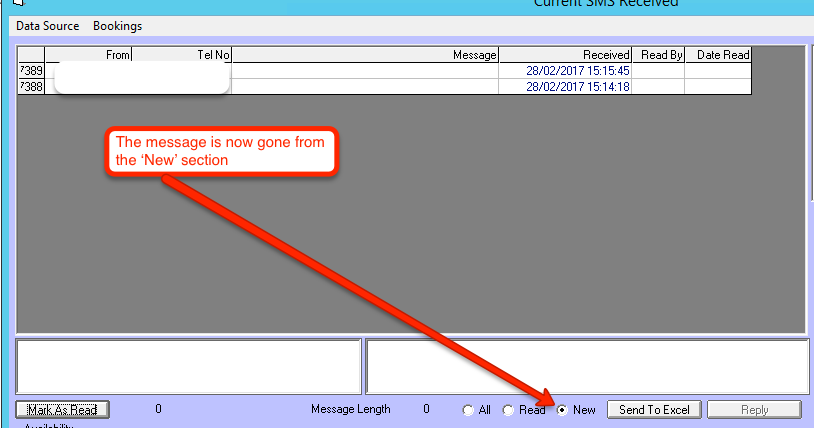
Finding a Previously Read Text
To the right of the Mark as Read button you have three selection buttons. All, Read and New. To find a previously read text click on the all button. All texts previously received will be listed. If you then select the staff name that you are looking for, from the list directly below the calendar, you should see in the list only texts received from this member of staff. To see all messages again you need to press the Clear button directly below the calendar.
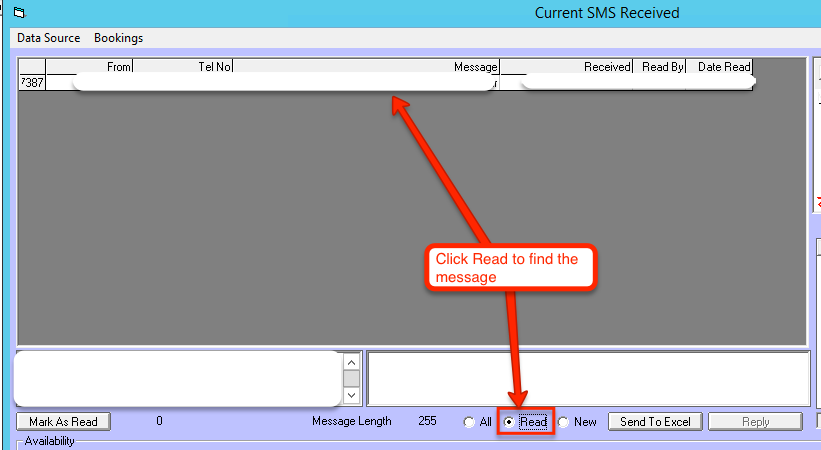
Mark as Read
When you have read and actioned a text message you should select the message, and mark the text message as read, by clicking on the Mark as Read button. This will then clear the text message from the list of unread texts. The date read will be marked and the user name will be shown against the marked text for future reference.
Finding a Previously Read Text
To the right of the Mark as Read button you have three selection buttons. All, Read and New. To find a previously read text click on the all button. All texts previously received will be listed. If you then select the staff name that you are looking for, from the list directly below the calendar, you should see in the list only texts received from this member of staff. To see all messages again you need to press the Clear button directly below the calendar.