Frequently Asked Question
How to add a new client to a group
Last Updated 8 years ago
How do I add a Client
Click on the Client Icon on the Main Menu
Click on the Group Name where you want to add the new client so that it is highlighted in blue
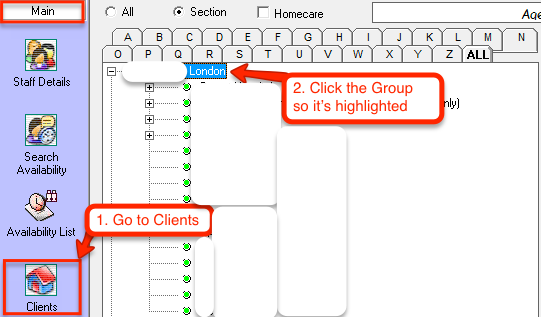
Using the mouse right click when you have the Group name highlighted in blue
And select Add New Client. This will allow a new Client name to be added into the list in the correct group.
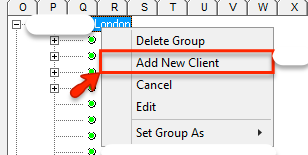
Enter the name of the client into the window that pops up, then click the OK button to confirm it.
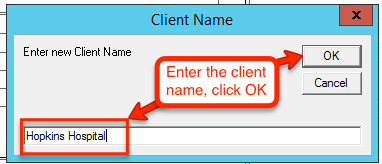
Once the Client is added you can then click on the Client and add further address and contact information
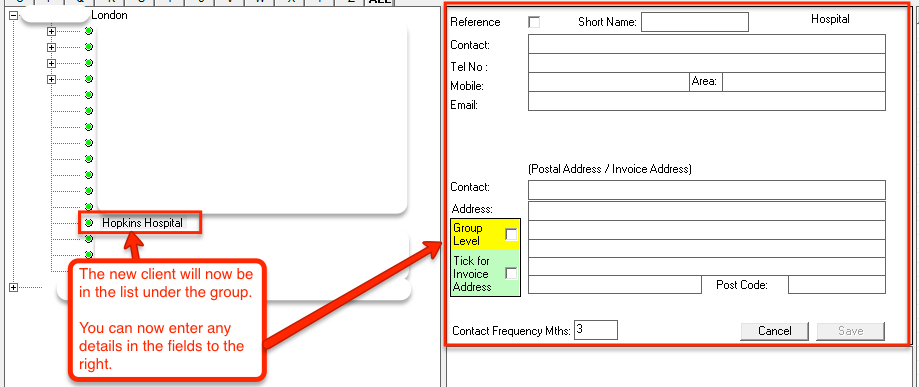
Click on the Client Icon on the Main Menu
Click on the Group Name where you want to add the new client so that it is highlighted in blue
Using the mouse right click when you have the Group name highlighted in blue
And select Add New Client. This will allow a new Client name to be added into the list in the correct group.
Enter the name of the client into the window that pops up, then click the OK button to confirm it.
Once the Client is added you can then click on the Client and add further address and contact information