Frequently Asked Question
Pulse Desktop (TSPLUS update)
Last Updated 6 years ago
When you open up pulse this is what you will now see.
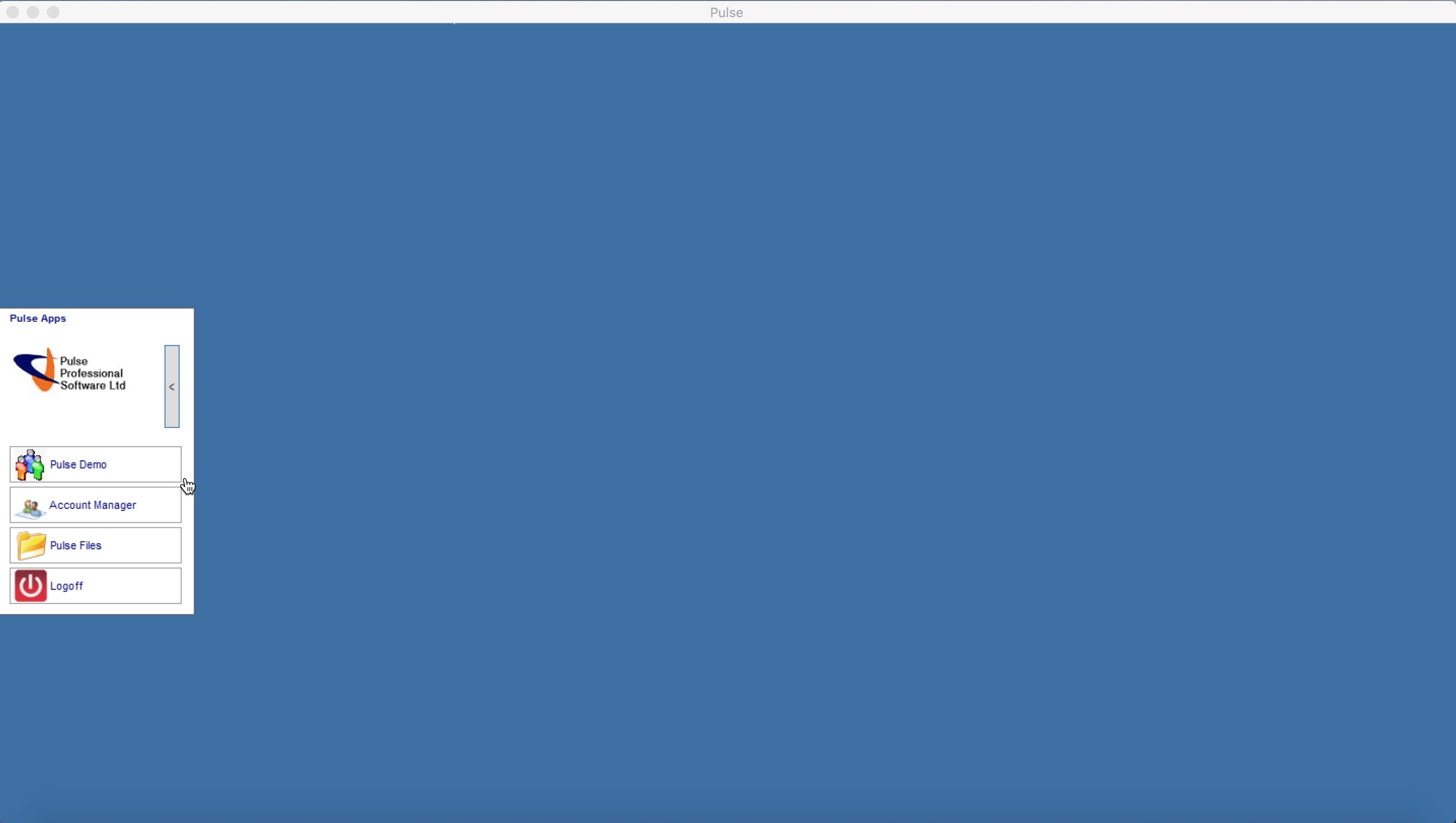
Your Company Name
This opens Pulse as normal.
The Account Manager
In the 'Account Manager' you have the ability to manage your users. You can create new users, edit existing users and remove existing users.
Pulse Files - File uploading
To upload files via this method, you upload them into the Pulse Files screen. You can still upload the old way through the FTP site.
When you click 'Pulse Files' this box will open. This has the same folders as the FTP site, and you would put files and documentation into them in the same folders.
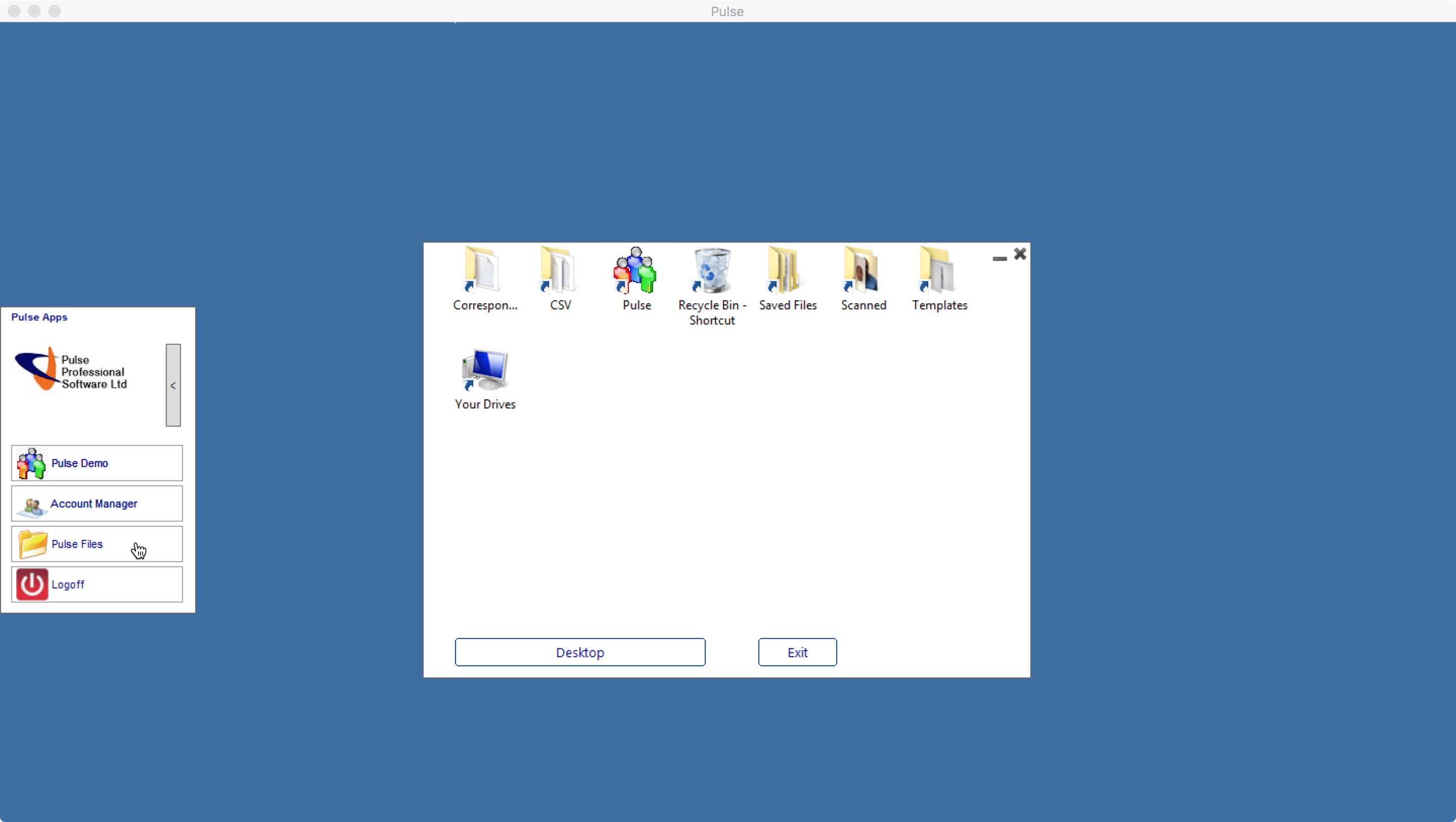
You can upload files by finding them on your own desktops folders and copy pasting them into the pulse files screen.
If you are on Mac - Select a file on your Mac device, press 'cmd + c' on the keyboard to copy, and
'cmd + v' on the keyboard to paste.
If you are on Windows - Select a file on your Windows device, press 'Cntrl + c' on the keyboard to copy, and 'Cntrl + v' on the keyboard to paste.
You can close the popup using 'Exit'.
Logoff
This logs you off of Pulse.
Your Company Name
This opens Pulse as normal.
The Account Manager
In the 'Account Manager' you have the ability to manage your users. You can create new users, edit existing users and remove existing users.
Pulse Files - File uploading
To upload files via this method, you upload them into the Pulse Files screen. You can still upload the old way through the FTP site.
When you click 'Pulse Files' this box will open. This has the same folders as the FTP site, and you would put files and documentation into them in the same folders.
You can upload files by finding them on your own desktops folders and copy pasting them into the pulse files screen.
If you are on Mac - Select a file on your Mac device, press 'cmd + c' on the keyboard to copy, and
'cmd + v' on the keyboard to paste.
If you are on Windows - Select a file on your Windows device, press 'Cntrl + c' on the keyboard to copy, and 'Cntrl + v' on the keyboard to paste.
You can close the popup using 'Exit'.
Logoff
This logs you off of Pulse.