Frequently Asked Question
How do I update the invoice header and footer information
Last Updated 7 years ago
To update the information in the header & footer of your invoice you will need to:
Goto Setup menu
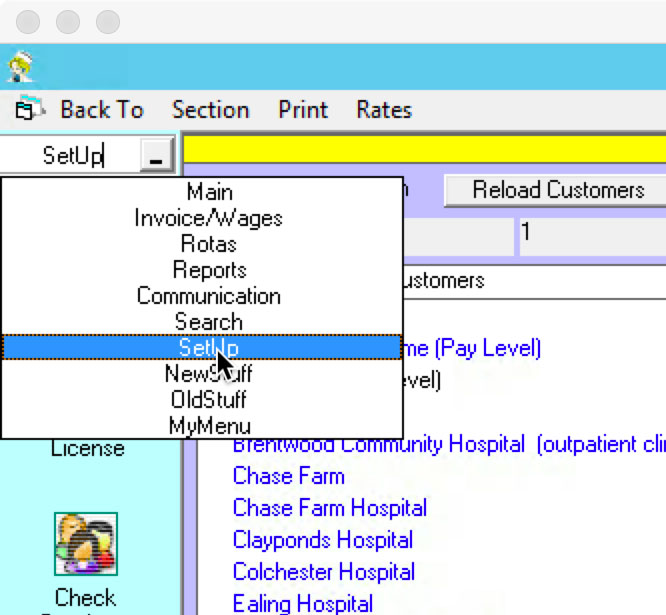
Pay Scales
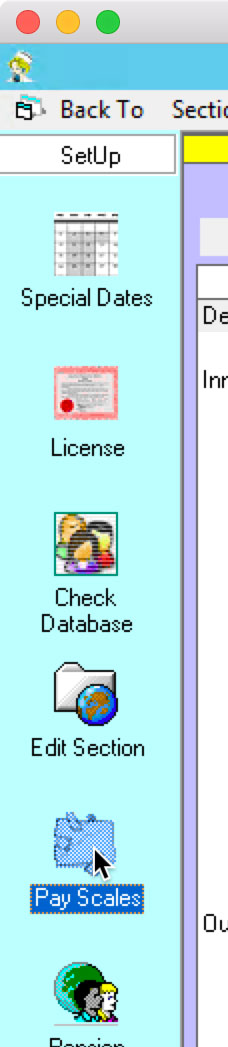
Click on the invoice style tab
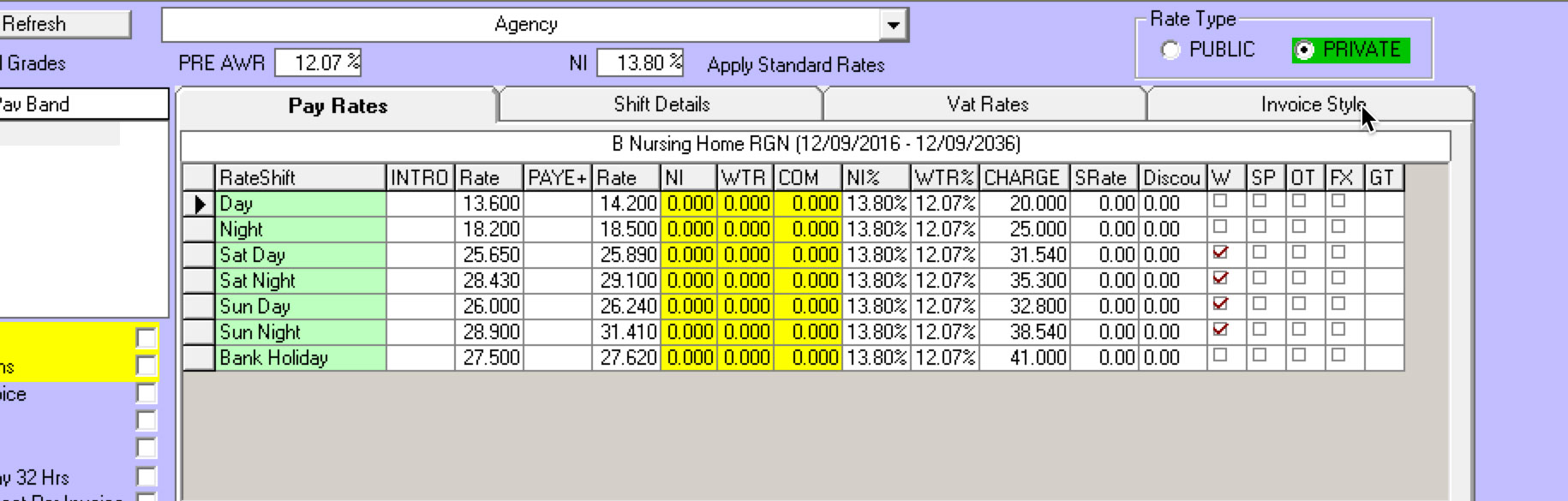
Select the invoice you want to edit
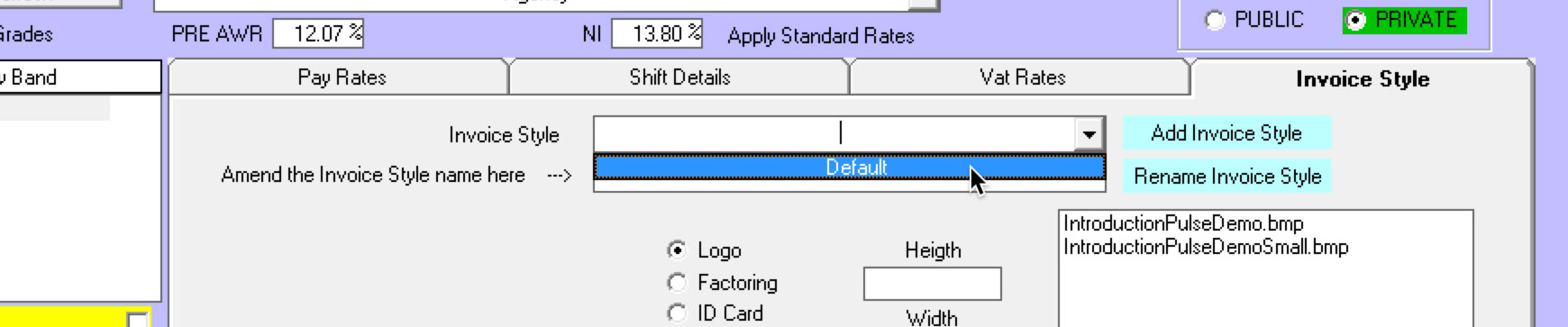
You can enter the text you want to be displayed on the header here, when done press Save payment Details
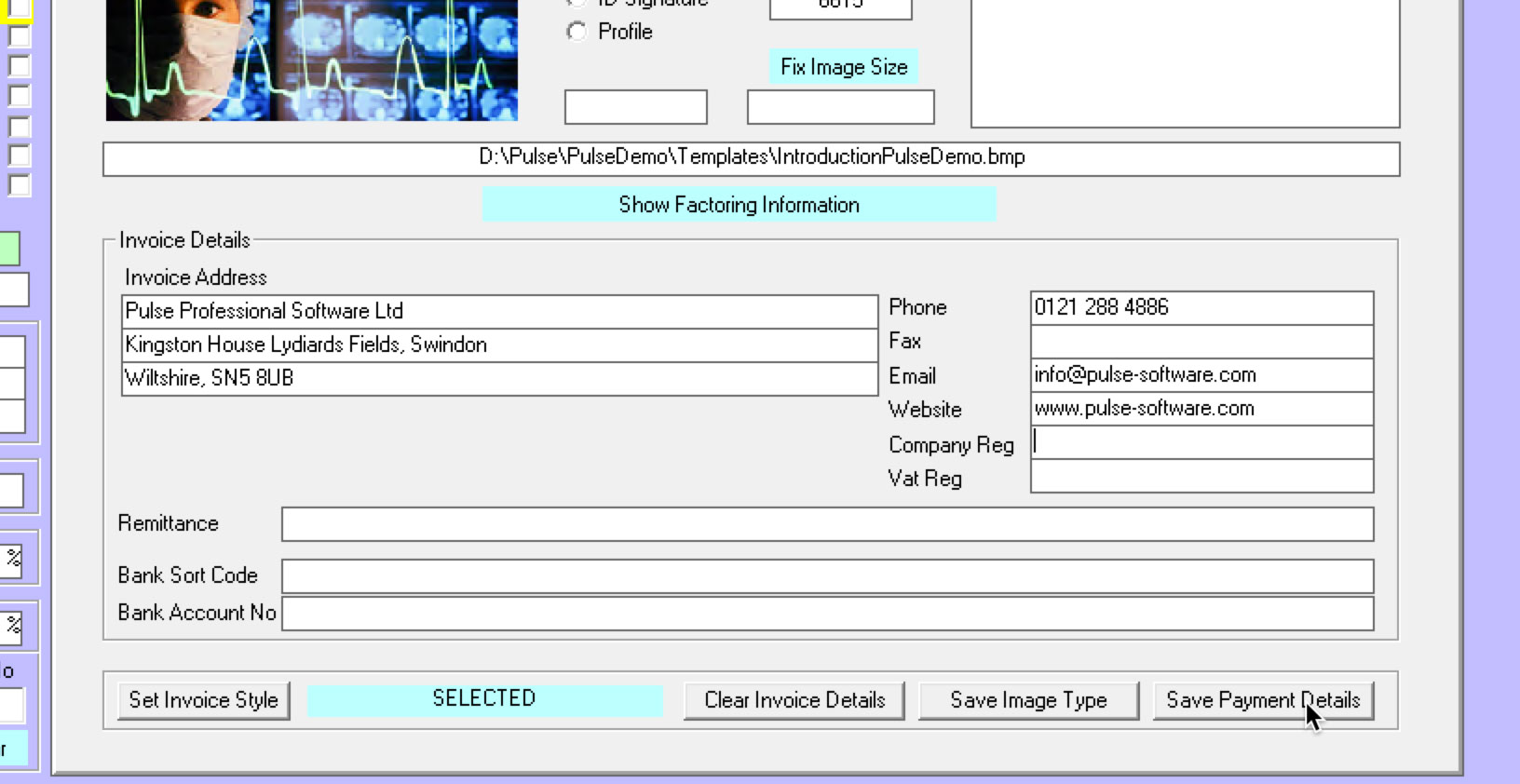
To edit the footer information click on Show Factoring Information
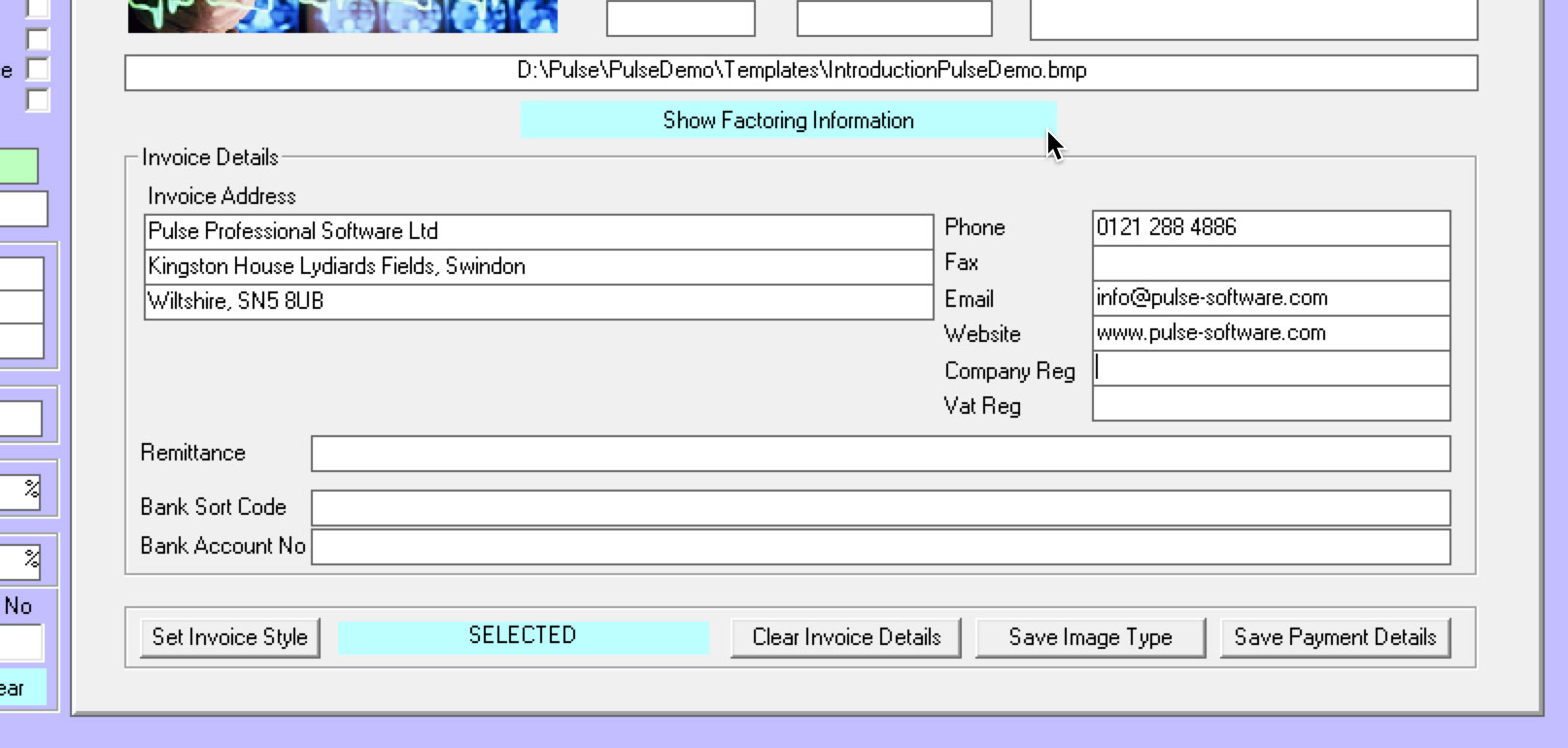
Enter the information you want to see in the footer area, then press Save Payment Details
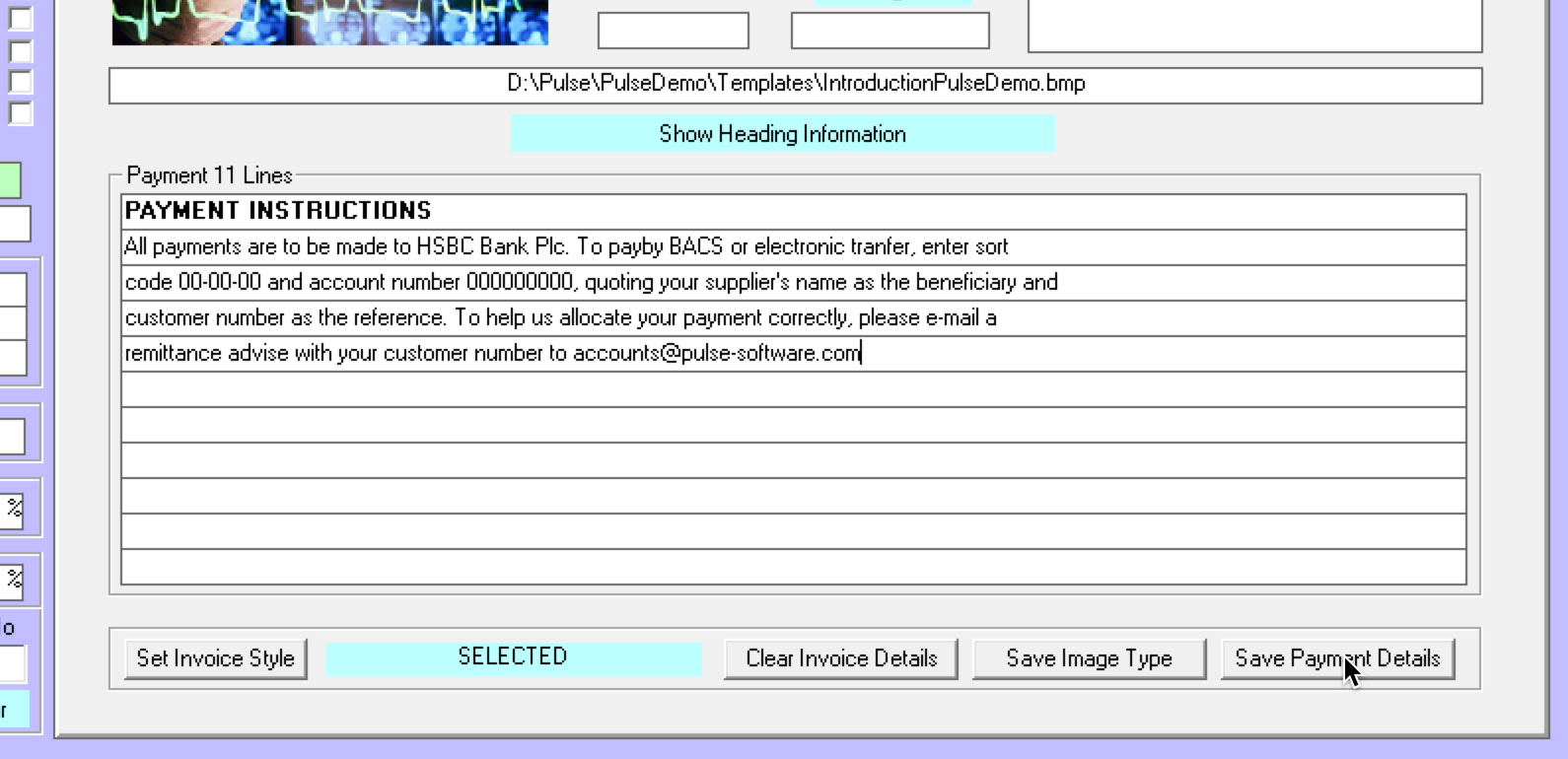
To update the logo image first upload the image file to the pulse server in the Templates folder, if you need to know how to upload to the pulse server please see this FAQ. The size of the file must be 300x130 and must be a bitmap image. Once the file is on the server select the image file you want to use, make sure Logo is selected
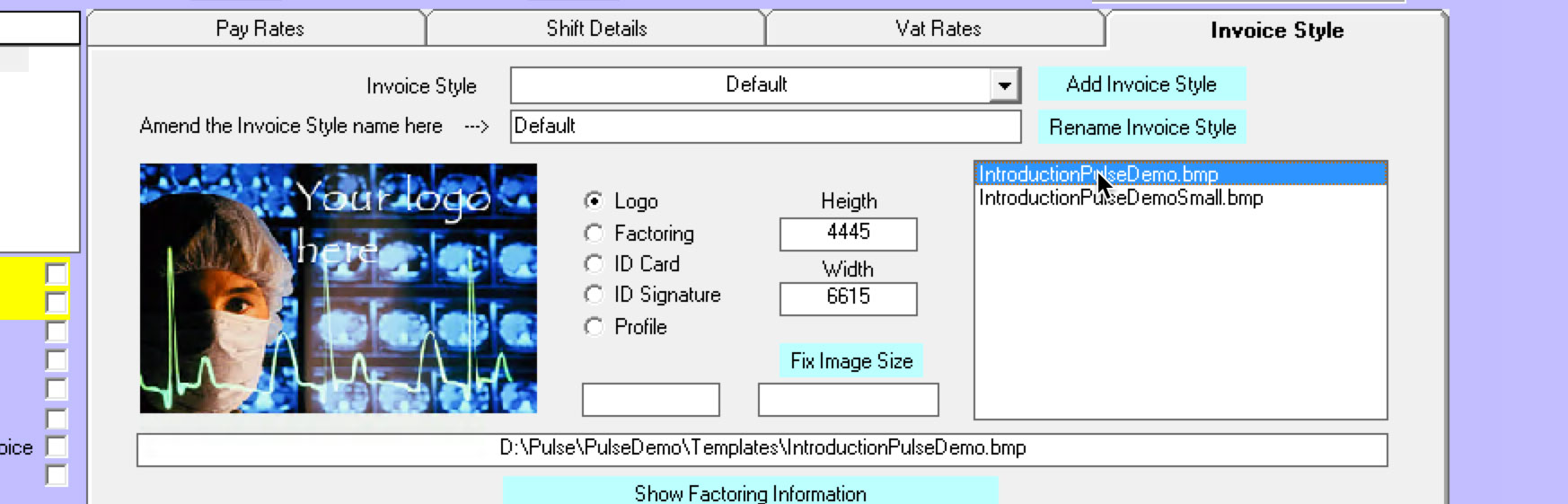
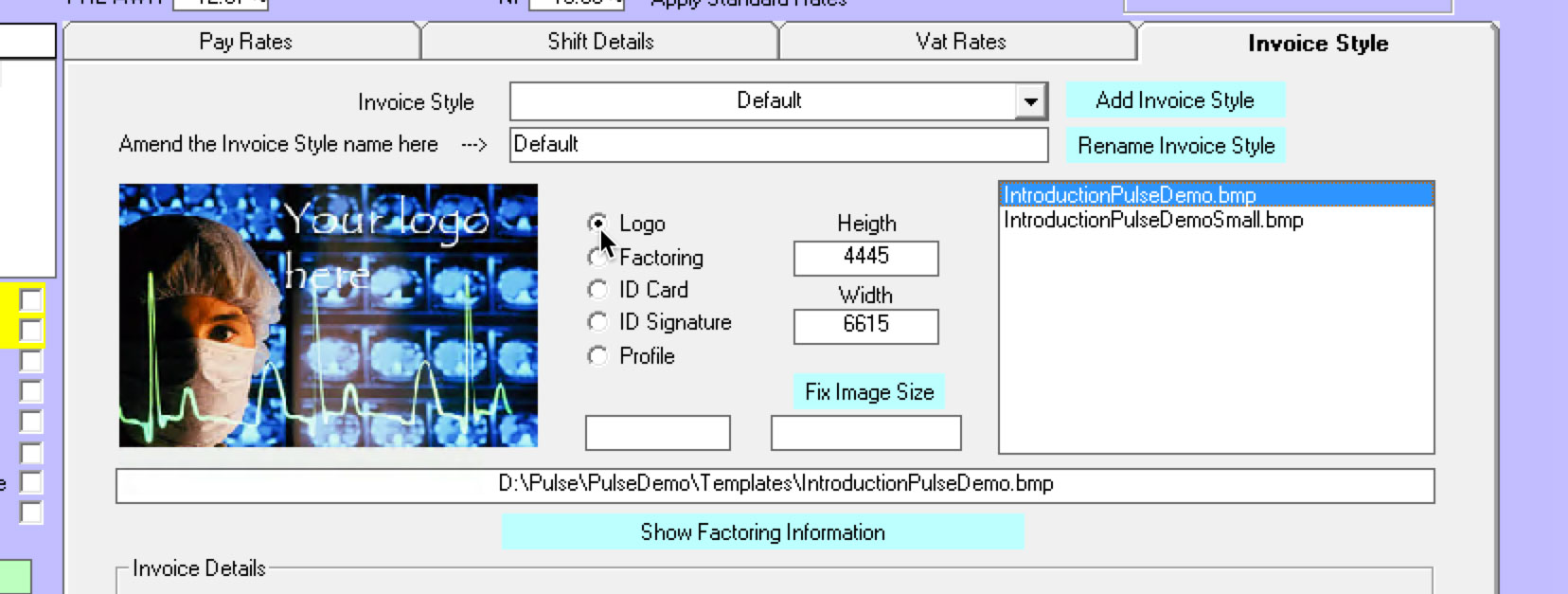
Then press Save Image Type

Goto Setup menu
Pay Scales
Click on the invoice style tab
Select the invoice you want to edit
You can enter the text you want to be displayed on the header here, when done press Save payment Details
To edit the footer information click on Show Factoring Information
Enter the information you want to see in the footer area, then press Save Payment Details
To update the logo image first upload the image file to the pulse server in the Templates folder, if you need to know how to upload to the pulse server please see this FAQ. The size of the file must be 300x130 and must be a bitmap image. Once the file is on the server select the image file you want to use, make sure Logo is selected
Then press Save Image Type