Frequently Asked Question
How do I upload Scanned Timesheets to Pulse?
Last Updated 7 years ago
First open your web browser and navigate to: https://www.pulse-software.info
You will then need to login with the credentials provided to you in the initial welcome email.
Once you're logged in, you will see a few folders. Go to the scanned folder.
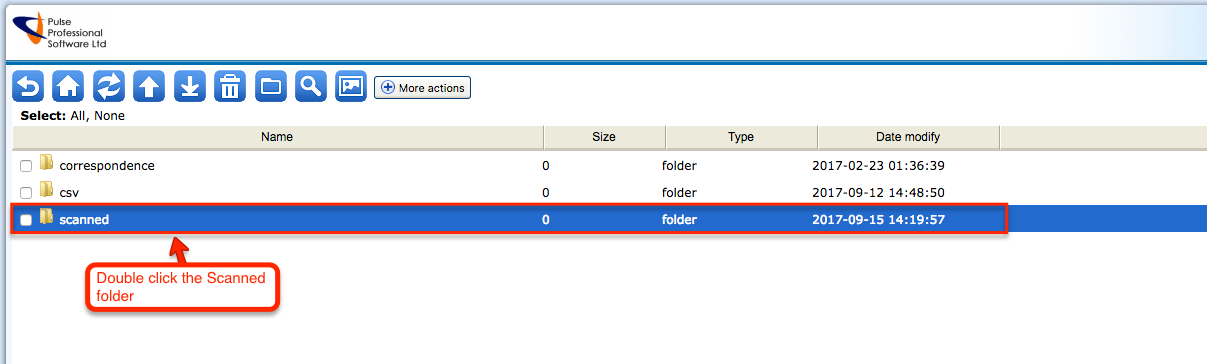
In the scanned folder you will see 3 folders, and a list of files. Go to the Timesheets folder.

Once you're in the Timesheets folder click the Upload button.
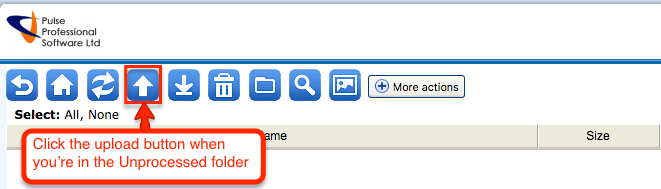
Click the browse button.
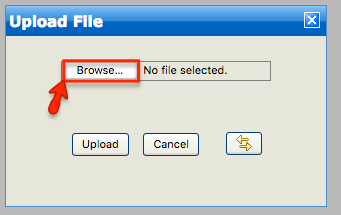
Locate your scanned timesheet document, select it, then click the Open button.
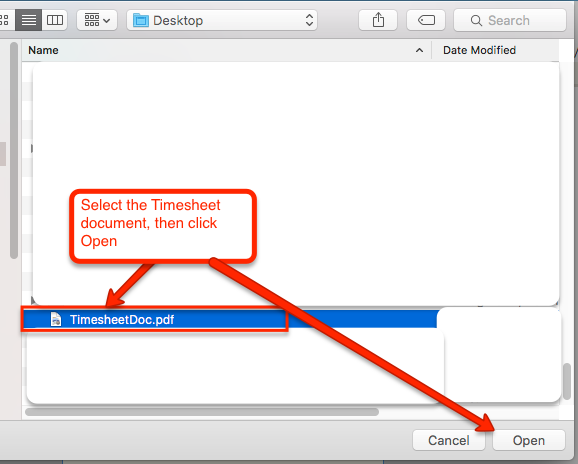
The document name will appear in the box, make sure that it's the correct file, then click the Upload button to upload it to the server.
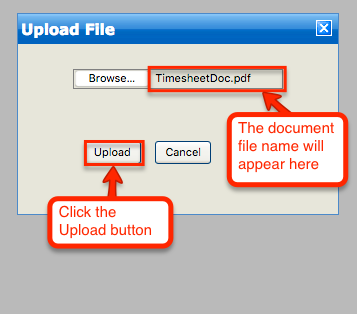
A message box will pop up if the upload was successful, click the OK button to close this message.

The document now appears in the folder on the server.
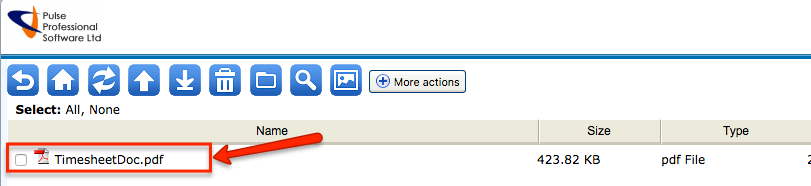
You will then need to login with the credentials provided to you in the initial welcome email.
Once you're logged in, you will see a few folders. Go to the scanned folder.
In the scanned folder you will see 3 folders, and a list of files. Go to the Timesheets folder.
Once you're in the Timesheets folder click the Upload button.
Click the browse button.
Locate your scanned timesheet document, select it, then click the Open button.
The document name will appear in the box, make sure that it's the correct file, then click the Upload button to upload it to the server.
A message box will pop up if the upload was successful, click the OK button to close this message.
The document now appears in the folder on the server.