Frequently Asked Question
How can I set up Pulse on a Mac?
Last Updated 7 years ago
To set up Pulse on a Mac you must first download and install the Microsoft Remote Desktop App from the App store. You can find that here:
https://itunes.apple.com/gb/app/microsoft-remote-desktop/id715768417?mt=12
After you've installed and run that app, you will see this window. Click the Plus button labelled "New":
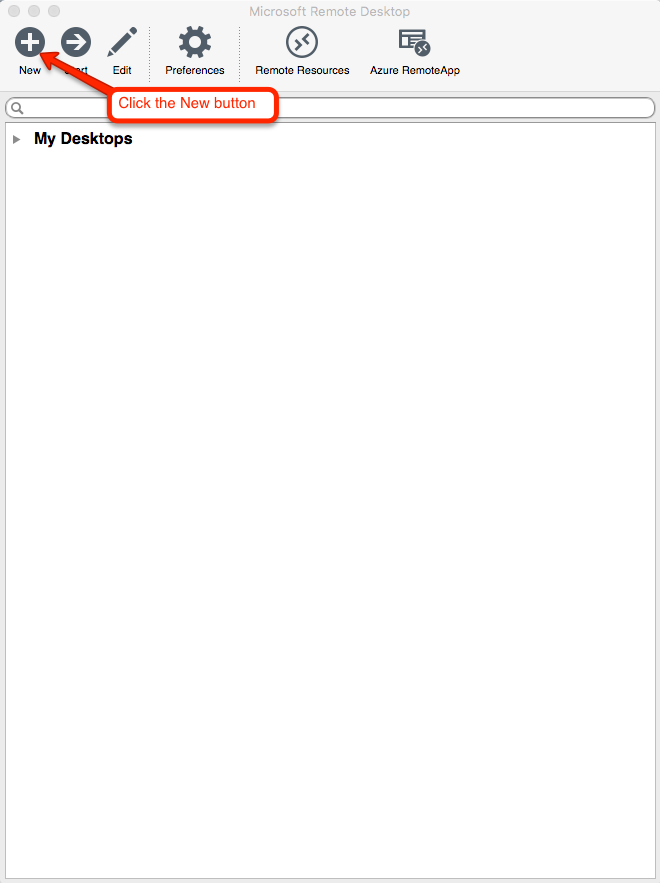
A new window will appear:
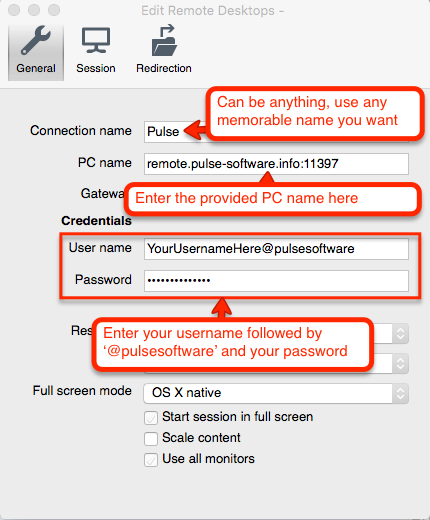
When you're back on the main window, you will now see a new entry under "My Desktops". Select this new entry, then click the Start button (the arrow button).

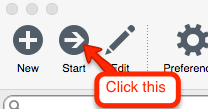
The connection will start, then a confirmation window will appear, click Continue:
 You will then be logged into the server
You will then be logged into the server
https://itunes.apple.com/gb/app/microsoft-remote-desktop/id715768417?mt=12
After you've installed and run that app, you will see this window. Click the Plus button labelled "New":
A new window will appear:
- The Connection name can be anything, make it something memorable.
- The PC name will be provided to you in the initial welcome email, or your user list email. If you forgot it or need to retrieve it, send us a request at info@pulse-software.com and we'll provide you with the PC name.
- The username will be your usual Pulse username, followed by @pulsesoftware (YourUsername@pulsesoftware).
- The password will be your usual Pulse password.
- The rest of the details can be left as default.
When you're back on the main window, you will now see a new entry under "My Desktops". Select this new entry, then click the Start button (the arrow button).
The connection will start, then a confirmation window will appear, click Continue: