Frequently Asked Question
Emailing Staff Profiles & Staff Documents to Your Clients
Last Updated 7 years ago
Navigate to Main then Staff Details.
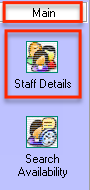
Locate the required staff member then click Staff Details and then click Staff Profile Creation.
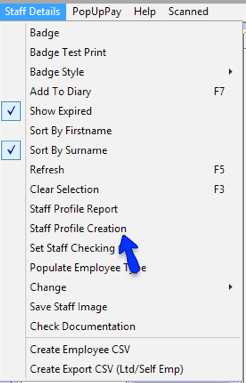
This will bring up the Staff Document Viewer window, from here click the Email Document tab. On this tab you will see a preview of the staff profile document. To send the document, you must first select the client from the drop down list. Next, if you want to attach all of the documentation for that person to the email, check the box. Now click the Send Email button.

Clicking the Send Email button will bring up the Email window. From here you can see which client it's going to be sent to, as well as the attachments that have been automatically added to the email. Once you're sure everything you need is in the email, click the Send button. The system will notify you when the email has been sent successfully.
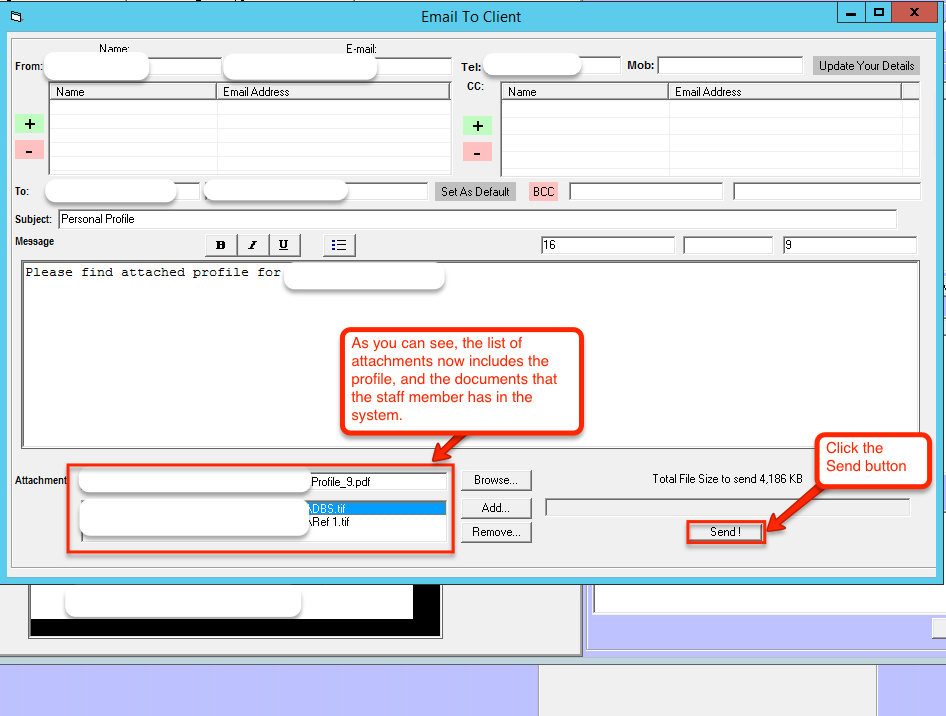
On the recipient's side, they will recieve the email containing the main staff profile document attached, as well as all of the documentation that they have allocated to them in the system.

Locate the required staff member then click Staff Details and then click Staff Profile Creation.
This will bring up the Staff Document Viewer window, from here click the Email Document tab. On this tab you will see a preview of the staff profile document. To send the document, you must first select the client from the drop down list. Next, if you want to attach all of the documentation for that person to the email, check the box. Now click the Send Email button.
Clicking the Send Email button will bring up the Email window. From here you can see which client it's going to be sent to, as well as the attachments that have been automatically added to the email. Once you're sure everything you need is in the email, click the Send button. The system will notify you when the email has been sent successfully.
On the recipient's side, they will recieve the email containing the main staff profile document attached, as well as all of the documentation that they have allocated to them in the system.