Frequently Asked Question
How can I add a continuation sick note/create a linked sick period?
Last Updated 8 years ago
If the staff member goes off sick within the linkable 56 day period, then you can add a Continuation Sick Note. To do this Select the sick note from the box on the left of the grey window. Then click the “Add Continuation Sick Note” button.
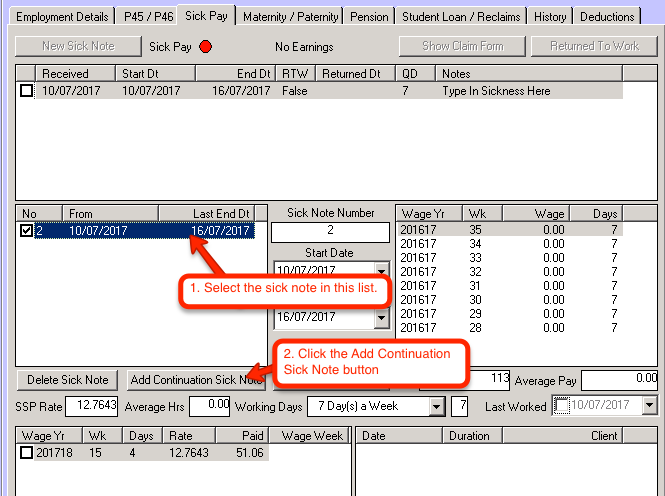
The field “is this sickness linked to a previous sickness” is automatically checked as true, with the last sickness type being automatically selected also.

For the period of cover, if you know that they won’t be in for another week you can keep it as 7 days, if it’s less then you can change it.
The waiting days field is automatically set to 0 because this sickness is linked to the previous sickness, so the staff member doesn’t need to accumulate 3 more waiting days before sick pay starts to get paid out.
Click OK to continue.
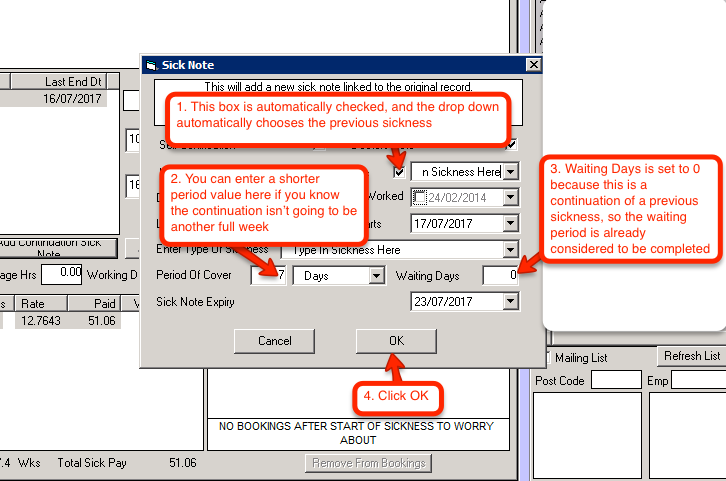
Select the new sick note from the left box, then click the approve sick note button in the middle of the window.
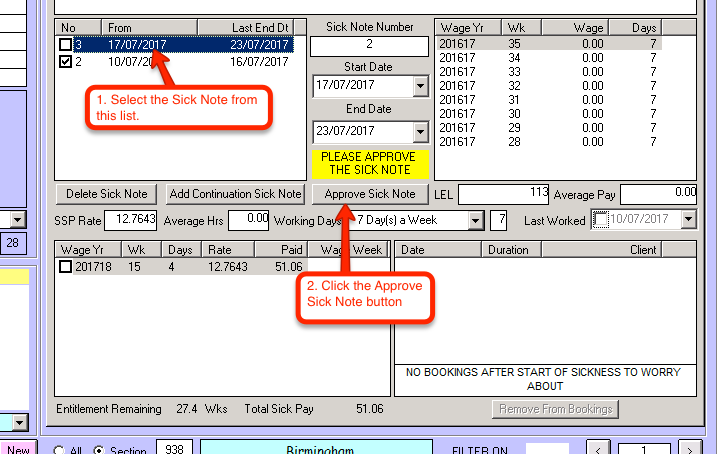
The sick note is then loaded into the bottom list, with all of the days paid and the remaining entitlement being updated accordingly.
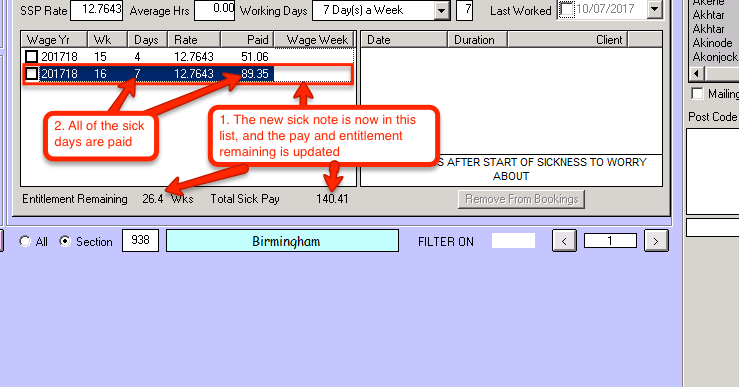
The field “is this sickness linked to a previous sickness” is automatically checked as true, with the last sickness type being automatically selected also.
For the period of cover, if you know that they won’t be in for another week you can keep it as 7 days, if it’s less then you can change it.
The waiting days field is automatically set to 0 because this sickness is linked to the previous sickness, so the staff member doesn’t need to accumulate 3 more waiting days before sick pay starts to get paid out.
Click OK to continue.
Select the new sick note from the left box, then click the approve sick note button in the middle of the window.
The sick note is then loaded into the bottom list, with all of the days paid and the remaining entitlement being updated accordingly.